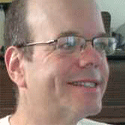Connecting My Wee Small PowerBook To My Colossal iMacConnecting My Wee Small PowerBook To My Colossal iMac
I got the wee, small PowerBook home Saturday, and began to explore options for connecting it to the colossal iMac. I want to use the same keyboard and mouse to control both machines. Turns out there are several says of doing that, all of them pretty easy.</p>

I got the wee, small PowerBook home Saturday, and began to explore options for connecting it to the colossal iMac. I want to use the same keyboard and mouse to control both machines. Turns out there are several says of doing that, all of them pretty easy.
I'm currently using open source Synergy software to enable a single mouse and keyboard to control both Macs. Synergy lets you scroll the mouse from one display to another. If you're familiar with working with two or more monitors hooked up to a single computer, the effect is the same, except in this case each display is connected to a different computer.
I'm mainly working on the larger iMac display, but when I want to use the PowerBook I just move the mouse pointer all the way off the left side of the iMac display, and the mouse pointer appears on the right side of the PowerBook display.
Synergy connects any combination of Windows, Mac, and Unix computers.
I found great instructions for setting up and using Synergy at the blog Lifehacker. One glitch not covered by the instructions -- Synergy needs to use port 24800, which my Mac software firewall had blocked. To un-block it, I went to System Preferences, selected Sharing, clicked the Firewall tab, then clicked the "New" button and entered the number 24800 in the TCP Port Number.
I have both my PowerBook and iMac behind a hardware firewall, so even though the 24800 port is open on my local network, it's not open to the Internet at large. Good thing, too -- Synergy has no encryption whatsoever; it's not designed to be used over the public Internet.
Many people use hardware devices called KVM switches to control two computers from a single keyboard, monitor, and display. Synergy is different in that it allows you to share the clipboard between machines, so I can, for example, copy information into the clipboard on the PowerBook and paste it into the iMac.
Also, Synergy is cooler. It's pretty neat watching that mouse pointer scroll to the left side of the iMac display and then pick up on the Powerbook, a completely different computer. Sometimes, when I think there's nobody listening, I make a little "whoosh" sound with my mouth when I do that.
Before I used Synergy to connect the two machines, I used VNC to open a window in the iMac monitor that gives me a view into the PowerBook display. VNC is open-source remote-control software primarily designed for IT managers who are looking to be able to manage remote machines.
The client I used is called "Chicken of the VNC" from a company called GeekSpiff. OS X 10.4 has a VNC server built in.
Connecting the two computers wasn't hard, but it wasn't self-documenting, either. In other words, I wasn't able to figure stuff out on my own by clicking on menus; I had to look stuff up on Google. Two pages I found very valuable: macminicolo.net has instructions on configuring a Mac to run as a VNC server. OS X has, and Murphy Mac has instructions on configuring Chicken of the VNC to connect to a VNC server.
VNC had shortcomings for my purposes, which is why I gave it up. For one thing, it's confusing to be using second Mac desktop inside my main Mac desktop. For another: I haven't been able to figure out how to send the Ctrl or Cmd keys from the iMac keyboard to the PowerBook, which means I can't use Quicksilver or Spotlight on the Powerbook.
Later this week, I plan to hook a 19-inch monitor up to the PowerBook. I tried to do it this weekend, but discovered I needed an adapter. However, I did have the monitor briefly in place on the desktop; between the 24-inch iMac, the 19-inch monitor, and the PowerBook with the 12-inch display, my home office looked like I was trying to jack into the Matrix.
About the Author
You May Also Like