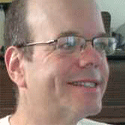Get Productive By Using The Mac KeyboardGet Productive By Using The Mac Keyboard
Until a couple of years ago, I thought that the Mac was for dummies who were not smart enough to use a keyboard, and who, therefore, needed to use a mouse for everything. That may have been true back in the 20th Century, but the current Mac OS X, perhaps because if its Unix heritage, has keyboard shortcuts for just about everything. And if that's not good enough for you, just download and install the free <a href="http://quicksilver.blacktree.com/">Quicksilver</a> utility, which lets you almos

Until a couple of years ago, I thought that the Mac was for dummies who were not smart enough to use a keyboard, and who, therefore, needed to use a mouse for everything. That may have been true back in the 20th Century, but the current Mac OS X, perhaps because if its Unix heritage, has keyboard shortcuts for just about everything. And if that's not good enough for you, just download and install the free Quicksilver utility, which lets you almost avoid the mouse entirely.
Some of the most useful shortcuts on the Mac are similar to Windows. Cmd-Tab works like Windows Alt-Tab; it's a task-switcher that cycles you through the list of running programs. Cmd-C, Cmd-X, and Cmd-V copy, cut, and paste clipboard text and images; same as Windows's Ctrl-C, Ctrl-X, Ctrl-V
Cmd-W closes down a single window or tab of a running application. It doesn't shut down the application, though; for that, you need to enter Cmd-Q. I'm still getting confused by that one, weeks after switching to the Mac, because Windows works differently. In Windows, once you shut down the last running window or tab of an application, the app shuts down with it.
Apple has a good guide to Mac OS X keyboard shortcuts on its Web site. Many people recommend printing it out so you can refer to it; I just like to write out my favorite keyboard shortcuts by hand on Post-It notes and attach them to the monitor. I think it helps me learn them faster.
I'm using a text editor called TextMate for most of my writing -- which is to say, I'm using it for most of my work. The developers cite the Unix Emacs text editor as an inspiration for TextMate, and, like Emacs, TextMate has a rich set of keyboard shortcuts. Like Emacs, some of the keyboard shortcuts for TextMate are ridiculously baroque. For example, to look at the history of text that's been copied to the keyboard, press four keys simultaneously: Ctrl, Alt, Cmd, and V. Any more keys than that, and I'll have to take off my shoes.
If you have trouble remembering complicated, arbitrary keystroke combinations, Quicksilver presents a great alternative.
Quicksilver requires a few more keystrokes than required by straight keyboard shortcuts, but Quicksilver also requires less memorization. After installing and running Quicksliver, you activate it by entering Ctrl-Spacebar.
That calls up a small windows with two text fields, one on top of the other. The first text field lets you specify an object -- an application, URL, or snippet of text -- and the second field lets you specify what you want to do with it. Sometimes there's a third text field, that lets you specify where you want to put the result.
I'm currently, mainly using Quicksilver for three things:
I use it as an application launcher: If I call up Quicksilver, type F-I-R and Enter, Quicksilver knows it should start Firefox. If I type I-C, it knows I want the iCal calendar. Likewise, I can use Quicksilver to call up individual documents.
I also use Quicksilver to append text to files: I keep a lot of lists of things to do and ideas for articles and blog posts. When I think of something to add to a list, I call up Quicksilver and type a single period to let software know I'm about to type some free text. I type the thing I want to add to the list -- Quicksilver limits me to a single line, which is actually a feature, because it keeps me from being too verbose.
Then I type Tab to move on to the next field. Just typing in the second field will let Quicksilver know it should append to a file, and then it opens a third field to let me pick the file. If I just type the letter T at that point, Quicksilver knows it should append the text to the "Today.txt" list of things I need to do today, "Mac blog" lets Quicksilver know that it should append the text to my "mac blog ideas" file, and so forth.
I also use Quicksilver to launch Spotlight, the Mac's built-in search program, which indexes every word of every file on the system, as well as address book and calendar entries, and lets me find them much more easily than I could using the Finder (which is the Mac equivalent of Windows Explorer).
Quicksilver keeps track of what you type, and tries to anticipate your needs. The reason it suggests the file "today.txt" when I enter a "T" is because that's the file I most often select after entering that letter.
Quicksilver enthusiasts say that Quicksilver gives you the ability to form sentences. The first field is the noun. It's the name of a document, application, URL, or freeform text string.
The second field is a verb: What you want to do with the thing in the first field -- Copy it, append it to a document, move it, search in Spotlight.
The third field is the optional object: Where the verb goes.
You can find plug-ins to let Quicksilver work with just about any Mac application: iCal, Firefox, iChat, Safari, and so forth. While I find Quicksilver quite useful, I find many of the plug-ins confusing, and documentation is scant. I've never been able to get the plug-in for the del.icio.us social bookmarking service working right, and I have no idea what I'm doing wrong.
I owe a big "thank you" to two blogs for turning me on to Quicksilver. Actually, they had a lot to do with my decision to switch to the Mac. Those blogs are Lifehacker and 43Folders.. Each of those blogs has a long series of posts on Quicksilver (here it is on 43Folders and here it is on Lifehacker); one day I'll set aside some time and read over all the posts to look for tips.
And just now, while visiting those blogs to check those links, I discovered that 43Folders has a new video post describing something called "the comma trick." Time for me to run and check that out.
What are your favorite keyboard shortcuts and Quicksilver sentences?
About the Author
You May Also Like