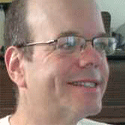Review: Parallels Desktop 4 For Mac Boosts Stability, PerformanceReview: Parallels Desktop 4 For Mac Boosts Stability, Performance
The previous version of the Parallels virtualization package for running Windows and Linux on Macs was a buggy disappointment. Will version 4 be able to win back users' hearts?

When the first version of Parallels Desktop hit the streets two years ago, it was just amazing. The software allowed you to run Windows, along with its applications, on Mac OS X. Mac users just flipped for it.
Parallels lets you run Windows (shown here) or Linux on Mac OS X. |
|---|
But with Parallels Version 3, introduced last year, the company seemed to have lost its way. The software was slow and buggy. Users put up with the problems for a while, because it was the only product of its kind, but when competition emerged, in the form of VMware Fusion, users switched to the new product. VMware even ran its own "switcher" marketing campaign, like Apple did against Windows.
Today, I know about a dozen people who use the VMware product. I only know one person who still uses Parallels. He complains about it a lot.
This month the company (also called Parallels) introduced Parallels Desktop 4, which it says has significantly improved performance and stability over the previous version, and a few new features.
In other words: Parallels is back from its long spree in Vegas, with a bouquet of roses in hand and a hangdog expression its face. It's promising to be good. It wants us to take it back.
Should we open our hearts and give the relationship with Parallels one more try? Or should we kick it to the curb?
I downloaded the software and put it through its paces to find out whether the new version is any good.
What Is Parallels?
Parallels is an example of "virtualization" software. Virtualization software makes one computer look like two or more computers, which turns out to be all kinds of useful.
In the datacenter, virtualization software lets companies make more efficient use of their servers. On the Mac, virtualization lets you run other operating systems in addition to Mac OS. Most commonly, you'll use Mac virtualization products like Parallels to run Windows, but the products also runs Linux. Parallels and its competitors have helped drive users to switch from Windows to the Mac. Users could buy a Mac to replace their obsolete Windows PCs, and still run the Windows software they loved.
Parallels includes a feature called "Coherence," which lets you run individual Windows apps in separate windows on the Mac desktop. |
|---|
For many (perhaps most) users, Parallels and other virtualization software are like training wheels: You use it for a while until you're comfortable on the Mac, and then you give it up. But some people stick with it: They have Windows applications they use every day that don't run on the Mac. I know one Windows-on-Mac user who swears by Microsoft Project. And several users utilize virtualization to save money on software licenses -- for example, if a switcher already has a license for Microsoft Office on Windows, they continue using Office on Windows on the Mac, rather than buying a license for the Mac.
I put Parallels 4 to work, testing setup, the user interface, management, and performance. I also did a little side-by-side comparison with the incumbent market leader, Fusion 2.
Installation
Parallels 4 makes a good first impression.
Just to let you know how bad Parallels 3 was: I re-installed it last week, to start preparing for the review. I used a DMG installer file that I had lying around in my Downloads folder. It was an old build, of course, so after I installed it, I set it to find updates on the Internet. It downloaded a build of Version 3 that was newer, but still not current. And when I tried to install the latest build of Version 3, it froze my Mac entirely.
It's not easy to completely freeze up a Mac, it only happens to me a couple of times a year. But Parallels managed.
I never was able to upgrade to the latest version of Parallels 3.
Other people have passed along similar horror stories. They couldn't install Parallels 3. When they did install it, it ran slowly, eating up a lot of system resources. Sometimes it trashed their Windows installation and cost them data.
However, I had no such problems with Parallels 4. It upgraded from Parallels 3 in about 10 minutes, and converted my existing virtual machine to the new format in about a half-hour. During that half-hour, I was able to continue working in Mac OS X without interruption or inconvenience.
Parallels runs on any Intel-based Mac running Mac OS X 10.4.11 or later, including Mac OS X Leopard.
So far, Parallels was looking good. Its hair was combed, its clothes were clean, and it no longer smelled like wine and cheap perfume. What Parallels Looks Like
The user interface for Parallels is familiar to anybody who's used earlier versions of the software, or VMware Fusion. It's Windows. If you've used Windows, you're familiar with Parallels.
But it's not quite exactly like running Windows on a PC. When running virtualization software, you need to have some way to access both Windows and the Mac OS. Parallels and Fusion give you several modes of doing that. The two products are very similar.
Windows apps appear as separate icons when you use the Cmd-Tab key combination to view running Mac apps. |
|---|
The first mode is that Windows can take over your desktop. In that case, your Mac is just a funny-looking Windows PC. Your Mac apps are completely hidden; to access the Mac apps or your Mac desktop, you need to either exit from full screen mode or use the Mac task-switcher.
In a second mode, Parallels and Fusion will run the Windows desktop inside an application window on your Mac desktop. You have your Mac desktop, and one of the windows running on the desktop is actually the desktop for the Microsoft OS. Inside that window are other windows, containing the Microsoft OS's applications. (I'm referring to Windows as "the Microsoft OS" here for clarity.)
In another mode, both Parallels and Fusion will run individual Microsoft OS applications in windows that bypass the Microsoft desktop, and instead run directly on your Mac desktop. Parallels calls this mode "Coherence," and Fusion calls it "Unity." Your Microsoft OS applications look sort of like Mac apps, except they have Microsoft OS borders and title bars and buttons, and they behave like Microsoft OS applications.
Still, it's a lot easier to manage the windows on your desktop and switch between multiple Mac and Microsoft OS apps if every Microsoft OS app has its own window. In this mode, when you Cmd-Tab between applications on the Mac, each Microsoft OS app shows up as a separate icon; similarly, they appear separately on the Dock and in Expos on the Mac.
All of these modes -- Full Screen, Window, and Coherence existed in Parallels 3 (and Fusion as well).
Parallels 4 adds a new twist to Coherence mode: Your Windows system tray icons will appear in the Apple File Menu, generally located at the top-right corner of your screen.
And Parallels 4 adds an entirely new mode: Modality, in which the Microsoft OS desktop can be made very small, and partially transparent, while completely preserving all the details of the full desktop. This is designed for operations that can run mostly unattended, but which you need to keep an eye on (such as installing the latest Windows Service Pack -- something I ended up doing three times, in three separate virtual machines, in the course of researching this review). Modality is probably of limited usefulness, and not very necessary for people who run multi-monitor setups. But it'll be handy when you do need it.
Both Parallels and Fusion let you choose either Windows or Mac OS X applications as the defaults to open specific application types in either environment. For example, you might want to have RTF files open with TextEdit on the Mac, and DOC files open with Microsoft Word on Windows. You can customize your virtual machine settings in either Parallels or Fusion so that the appropriate files open in your chosen apps whether you click on the document icons on the Mac or Windows desktop.
Parallels beats Fusion in graphics support. They both support DirectX Shader 2.0, but Parallels also supports OpenGL. As a test, I tried running Second Life on Windows on Parallels 4. It ran -- although it runs better on native Mac OS X. Fusion won't run Second Life at all, nor would earlier versions of Parallels. One improvement to Parallels 4 that's lacking in Fusion: Parallels 4 has tools to make it easier to manage how the system behaves when you attach an external USB device. When Parallels 4 detects a new USB device, it asks you whether you want to attach the device to your Windows environment or your Mac environment.
Windows applications appear separately when you view all running Mac apps using the Mac's Expose feature. |
|---|
And you can make that choice permanent for subsequent times you try to attach the device. For example I tried it out with my iPhone: When my system detected the iPhone, it popped up a window to ask me whether I wanted to attach the iPhone to Windows or the Mac. I chose the Mac, and the iPhone automatically started synching normally with iTunes on the Mac.
If your external attachment is a keychain drive or some other storage device, Parallels will ask you if you want to share the device between both environments. That way, you can access the device from both Windows and the Mac.
Data Integrity
Both Fusion and Parallels support "snapshots," where you take an image of your Windows configuration and can roll back to that image when necessary. In this feature, Parallels offers a little more control than Fusion: You can set Parallels to take snapshots at intervals from a half-hour to two days. Parallels also offers a feature called Safe Mode. You activate Safe Mode, and Parallels takes a snapshot of your system. Make some changes to your system, and then, when you exit Parallels, the software prompts you whether you want to save your changes, or revert back to the snapshot that Parallels took when you started Safe Mode.
Parallels 4 include a one-year subscription to Kaspersky Internet Security, Acronis Disk Director Suite for disk management, and Acronis True Image Home for backup. Fusion includes a one-year subscription to McAfee VirusScan Plus.
Performance
Performance is the most important feature of a virtual machine. How fast does it run? Parallels says the biggest new feature of Parallels Desktop 4 is improved performance -- they claim a 50% improvement over Version 3. The more meaningful statistic, however, is how performance compares with Fusion.
In the first step, I started the virtualization app with Windows shut down. I timed how long it would take for the virtualization app would need to start up, followed by Windows booting. Windows XP on Fusion started in about 1 minute 4 seconds. Windows XP on Parallels started in 45 seconds. The winner: Parallels.
I shut down Fusion and Parallels with Windows still running -- the vendors call that "suspending" the virtual machine -- and started them up again. Fusion started and got to usable Windows in 37 seconds. Parallels got there in 15 seconds. The winner: Parallels again.
The 20-25 second difference doesn't sound like a lot, but it's an eternity if you're in the middle of doing something and just want to get on with it, as anybody knows who's ever abruptly had to stare at a spinning beachball or hourglass in the middle of typing a sentence.
I tried running a processor-intensive task to see how fast each environment was. I burned a big WAV from an audio project in the Audacity sound editor. The burn took 5 minutes 28 seconds on Windows XP on Fusion, and 2 minutes 39 seconds on Audacity on Windows XP on Parallels. The winner: Parallels again. I also tried running the Audacity test on Mac OS X with the virtual machines running in the background. I wanted to see how the virtual machines interfered with native Mac OS X performance, when the VMs were running. I found that Audacity could burn the file on the Mac in under three minutes -- 2:53 with Fusion running in the background, and 2:55 with Parallels in the background. That's a photo finish, no winner.
When you connect a USB device to a Mac running Parallels, the software asks you whether you want to connect the device to the Mac OS or the guest operating system. |
|---|
The Audacity tests were just rule-of-thumb trials. They only tested for one task, not the variety of jobs Windows can perform. And I timed the tests manually, using a stopwatch. For my next test, I wanted something more rigorous. I ran the Cinebench R10 benchmark, which tests overall processor performance by measuring how the system draws a 2D image and a 3D image.
On the Cinebench test, Parallels 4 rated 2105 CB-CPU for rendering and 1171 CB-GFX for shading. Fusion scored 2052 CB-CPU for rendering and 112 CB-GFX for shading. The winner: Parallels 4 has a small but significant edge for rendering, and blows the doors off Fusion for shading.
Parallels 4 supports up to 8-way CPUs. Fusion supports up to 4-way SMP. Both products support up to 8 GB of memory.
Pricing
Parallels 4 is $80. Users who purchased an earlier version of Parallels after Sept. 1 can upgrade for free, users who bought earlier Parallels before then can upgrade for $40 through the end of the month (Parallels says it might extend that upgrade offer later).
Fusion is the same price as parallels: $80.
Our Recommendations
I've been focusing on a lot of detailed features of Parallels vs. Fusion, and, when you look at the two products up close, Parallels is clearly superior.
But if you step back, the differences between Parallels and Fusion appear pretty small. Most users will find little difference in their day-to-day experience running either product.
So which one should you buy?
That depends on your situation.
Existing Parallels users: If you're a user of an earlier version of Parallels, then upgrading is a no-brainer. You get faster performance, and increased stability, for half of what it would cost you to switch to VMware Fusion, and you avoid the hassle of having to reinstall Windows and your applications.
On the other hand, some Parallels users are so furious with the company over bugs in Parallels 3 that they refuse to give the company any more of their money. I don't blame them.
But if you hold your nose and upgrade to Parallels 4, I think you'll be happy with the experience.
Existing VMware Fusion users: There's no real reason to switch to Parallels 4. The Parallels software is a superior product -- but not enough to be worth the hassle and financial cost of upgrading.
Windows power-users: If you're a Mac user who also has a powerful need for Windows, then neither VMware nor Parallels nor any other Windows-on-Mac OS product will be good enough for you. None of the products get maximum performance from your hardware, because you're putting too many software layers between your hardware and the applications. And none of the products support advanced Windows graphics -- that means your high-powered Windows games won't run on Windows on the Mac. Or if they do run, they'll run slowly.
A better option for Mac users who are also Windows power-users is Boot Camp, which lets you dual-boot your Mac between Mac OS X and Windows. You get native Windows performance that way because you're running native Windows; you're turning your Mac into a PC. The downside of Boot Camp is you have to reboot every time you switch between environments.
But even Boot Camp is only second-best. The best option for Mac users who are also heavy Windows users is two computers: Get a Mac and a PC and network them together.
Windows-on-Mac newbies: What if you're a first-timer, and you've never run Windows on a Mac before? Should you buy Parallels, or Fusion? Of the two, I think Parallels 4 is a little better. But just a little. And I expect that Fusion will one-up Parallels when Fusion comes up with its next version.
Parallels beats VMware on performance. I think it's a better-looking product, too -- although that's an extremely subjective measure. It supports more advanced graphics. And the additional bundled products for Internet security, disk management, and backup make it a better value -- if you need those products. If you don't need them, then they're irrelevant.
But I can't give my wholehearted recommendation to Parallels. The product's history is tainted. Parallels 3 was a lemon, and a company that comes out with a lemon once might do it again. You might be happy with Parallels 4, but find that Parallels 5 is a dud, and you've spent money on a dead-end product.
Moreover, while I didn't find any significant bugs in Parallel 4, other people have. Or they claim to. Users are complaining on the Internet about problems installing Parallels 4 and getting support. For example, see these Lifehacker comments from rychdom, and Durbrow (with replies). NineTailedFox writes: "The application is named 'Parallels' on the basis that there may be parallel realities in which I'm happy about being charged $40 to upgrade a piece of software which has never approached acceptable performance."
Normally, I'd write those off as a vocal minority -- any new product, no matter how good, will create problems for some users. But given Parallels' troubled history, I'm reluctant to simply dismiss the complainers' concerns.
Fusion 2 and Parallels aren't the only two options for running Windows apps on Macs. VirtualBox is open source virtualization software that runs on the Mac, Windows, and Linux.
Another alternative, Crossover Mac, from CodeWeavers, is an implementation of the Wine open source Windows API. Because Crossover isn't actually Windows, it doesn't support all Windows apps, but it supports many of them; the company maintains a database of compatible apps, including the Microsoft Office suite, Lotus Notes, Quicken, and popular games like Half-Life. CodeWeavers also has a version that runs on Linux. It's much less expensive than Parallels or VMware, priced at $39.95 -- and, unlike Parallels, VMware Fusion, and VirtualBox, you don't need a copy of Windows to run Windows applications on Crossover.
Overall, Parallels 4 is a huge improvement over the previous version, and a small but significant improvement over the leading competitor, VMware Fusion 2. It's your current best choice for virtualizing Windows and Linux on the Mac -- if you're willing to overlook its shady past.
About the Author
You May Also Like