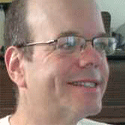Review: Picasa Photo Editor For MacReview: Picasa Photo Editor For Mac
Google's photo-management app is a powerful -- and free -- way to edit and manage digital images, but it lacks some features found in the Windows version.

When I switched from Windows to the Mac almost exactly two years ago, the only program I really missed was Picasa. The image-management software from Google offers an elegant solution for organizing and touching up photos and movies. Picasa is more comfortable to use than Apple's own iPhoto, and offers better and more powerful image-fixing tools.
Google's Picasa for Mac gives you a clean and simple way to organize your photos. |
|---|
Another big plus for Picasa over iPhoto: It's free. iPhoto is part of the iLife software suite, which is free with new Macs, but costs $79 as an upgrade on older machines.
Now, Google has released a version of Picasa that runs on the Mac. It's beta, but like many Google's betas, it's ready for prime time now.
Getting Started
Picasa is a single toolkit that lets you organize photos into albums; crop, retouch, scale, and otherwise fix your photos up; and export them into prints, collages, or share them on the Web.
One of the biggest differences between Picasa and iPhoto is that Picasa leaves your photos where they are. iPhoto imports them into a proprietary database, but Picasa leaves them in the directories where you stored them. Picasa is compatible with iPhoto; if you have iPhoto already installed on your Mac, Picasa leaves that database in place, but it creates its own index of the database and lets you view iPhoto albums and images in Picasa. If you want to edit an iPhoto image, Picasa makes a copy and works with that, leaving your iPhoto database intact.
The first time you run Picasa, it scans your hard drive for photos, and lays out the results in a browsable array of thumbnails. I have several thousand photos on my Mac; Picasa scanned it in about 10 minutes. When Picasa is done, you get a list of albums on the left column of the screen, taking up about a third of the real estate -- each separate folder on your hard drive is a separate album -- and rows of thumbnails on the right two-thirds of the screen, with horizontal bars separating the albums.
Image Editing
Click on a single image and it expands to take up most of your desktop; you can do your image-editing there. Picasa for Mac gives you easy tools to crop photos, either to pre-specified sizes (common sizes for photo prints are included) or to a custom size. You select the size you want the image to be, and then Picasa overlays a rectangle on the image; move the rectangle around to select which particular parts of the image that you want to include. Picasa also provides an easy tool for tilting a photo one way or another -- to correct the angle if your camera was crooked when you took a picture.
My two favorite editing tools: Red-eye correction and retouching. For red-eye fixes, simply select the whole eye with your mouse. Picasa draws a square around the eye, automatically identifies the offending scarlet pupil, and corrects the problem. It works well and the results look natural.
The Picasa blemish remover is fun to use too. First you click the area you want to erase, then move your mouse around until your cursor lands on an unblemished area that you want to use to replace the blemish. Click on the offending blemish again, and Picasa replaces the blemish. Google's demo video shows a small cut being removed from a portrait subject's nose; the cut is replaced with unflawed skin from elsewhere on the face. I used the tool to erase a yellow sign from a shot of an empty beach in winter; I replaced it with sand and seaweed from the rest of the beach. The result wouldn't fool the techs on CSI, but it was pretty good.
Picasa offers an array of tools for fixing photos. |
|---|
Picasa also provides tools for sharing photos as slide shows, photo albums, or print. My favorite: A collage -- click on an album, select the collage tool, and Picasa will arrange the pictures at random on a rectangular background, as though you'd dropped them on a tabletop. Click on individual images to move or relocate them, then save the result and share it.
I also had fun making a slideshow movie. I selected an album and some background music from my library, and Picasa quickly created a slideshow with my selected images and background music as a QuickTime file.
Problems
Picasa for the Mac does have some problems, though.
Image- and video-sharing capabilities are extremely limited. The only image exporter built into Picasa is a tool to let you export to Picasa for Web. You can't export images from within Picasa to Flickr, or to your Facebook friends -- two extremely popular options that Picasa needs to support.
Another built-in exporter is supposed to let you export your movie slideshows to YouTube. I was never able to get that to work; it failed with the completely unhelpful message, "There was an error uploading to YouTube." Even when I exported the video to my hard drive and uploaded it to YouTube manually from the Web browser, the video wouldn't play. Since both Picasa and YouTube are owned by Google, this is a particularly frustrating problem.
Picasa lets you export photos to Google's own Blogger service; but there are no built-in tools for exporting to any of the myriad other blogging services out there: Movable Type, TypePad, LiveJournal, Vox, WordPress.org, Wordpress.com, etc. etc. etc.
The lack of export tools isn't fatal -- you can simply export your images or video to your hard drive, and then upload the media from there. And, based on experience with Picasa for Windows, we can expect third-party developers to come up with add-ons for Picasa that support those other services.
The software is also missing some features available in the Windows version, including the ability to order prints online from directly within the program, support for geotagging, export to HTML, the ability to grab still images from a webcam, and the ability to make selected photos into a screensaver slideshow.
Picasa offers a great alternative to iPhoto for managing your photos on the Mac, and you can't beat the price -- free. But don't count iPhoto out yet; Apple just released a new version.
About the Author
You May Also Like