Sonos' Gear Moves To The Heart Of My Digital Home StrategySonos' Gear Moves To The Heart Of My Digital Home Strategy
Six years ago, just before moving into our current home, my wife and I decided that we would constantly have that home filled with music and she entrusted me to the task of making it happen. Yet, it was only over these last holidays that I finished "the design." It took me that long to figure out how to do some complicated things like integrate a single digital audio library across the whole home audio system, all of our computers, and our portable digital audio players. I'm still not completely

Six years ago, just before moving into our current home, my wife and I decided that we would constantly have that home filled with music and she entrusted me to the task of making it happen. Yet, it was only over these last holidays that I finished "the design." It took me that long to figure out how to do some complicated things like integrate a single digital audio library across the whole home audio system, all of our computers, and our portable digital audio players. I'm still not completely done, but here's my recipe if you want to try it yourself.One key to the success of such a central system is your choice of digital audio music formats. For years (while writing for ZDNet), I ranted about digital rights management (DRM) technologies (what I like to call C.R.A.P.) such as Apple's FairPlay and how unbelievably limiting they were to consumer choice because of the way iTunes Music Store-purchased music couldn't play on anything but Apple's hardware and software and how Apple was unwilling to license FairPlay to other device manufacturers.
It wasn't just about the manufacturers of portable digital audio players. For example, if all I wanted to do was click the BUY button in iTunes and, seconds later, have that song available for playback throughout our home, I couldn't unless I figured out how to do it with Apple gear or software. It was a frustrating experience and for years, our whole home audio and video system was limited to music that was available through CDs on our DVD players, a tuner (for radio stations), and the music channels on our cable TV system (Comcast).
So, for starters, one of the key enablers to making a huge library of digital audio available across the whole home audio system and a range of devices (including our PCs and Macs) has been a DRM-free source of MP3-based audio: Amazon's MP3 music store. While the lion's share of the music in our library comes from the CDs that we've owned for decades, my wife and I hear new music all the time that we'd love to be able to play on demand in our house, while we're working out, or while we are driving around. And, shouldn't it be available throughout our home within seconds of buying it without having to jump through any crazy hoops? Of course it should be (more on that in second).
So, what's the setup?
At the very heart of the whole home audio and video system is the wiring: miles of monster cable, RG-59, and Ethernet; all of it "home-runned" from each room in the house to the basement. I could have done a lot of this wirelessly but I didn't want to leave the quality of my audio to the whims of wireless transmission (I'm already accepting enough sacrifices by going with the MP3 format for storing my digital audio).

Also at the heart of the system is an 8-zone Xantech MRC88 audio and video amplifier and distributor (pictured above). It's about the size of a microwave oven but weighs enough (45 pounds) to break your back, and for good reason. Good audio amplification (not what you get from a PC despite what some would have you believe) requires heavy metal. Then, in each of the rooms connected to the system (by way of the aforementioned wiring) is an RG-59 (standard CATV) connection for a video display (e.g., a flat screen TV), speakers embedded in the walls or ceilings (4 channels of audio), and an infrared-enabled Xantech control (pictured below) panel that's used to choose from one of the central sources of audio or video (cable box, DVD player, tuner, etc), to control the volume, and to control the devices themselves (e.g., change the channel on the cable box).
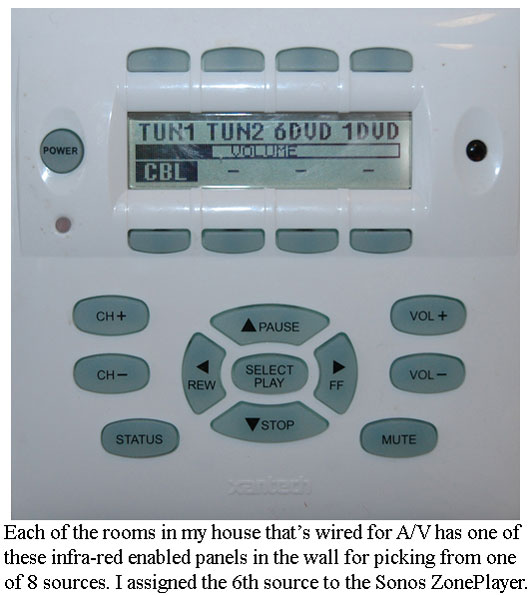
Our whole home system has been setup like this for over five years. With two DVD players (one for playing foreign DVDs), a Xantech dual-tuner (appears to the whole home system as two separate FM tuners even though it is one device), and one cable-box, we've been serving up audio and video throughout the house (and even to a set of speakers outside the house). Fortunately, the central sources don't have to be next to the Xantech MRC88. They're all in the family room where we have easy access to them (for example, to change the DVDs or CDs in the DVD player).
With this setup, for example, I could put a CD in the DVD player, go to the control panel in the kitchen, change the source of the kitchen's audio to that DVD player, and listen to that CD through the kitchen's speakers. When the CD is finished playing, I could change the kitchen's source of audio to one of the tuners in the dual tuner or to the cable box (in which case it plays the audio of whatever channel the cable box is tuned into). The control panel in the wall of the kitchen lets me remotely advance to the next song on the CD, change the radio station on the tuner, or change the channel on the cable box.
While I've got the kitchen's speakers tuned into NPR on one of the tuners in the dual tuner, my wife and kids can pick one of the DVD players as the audio/video source for the Panasonic flat screen and speakers in the master bedroom. Incidentally, one of the great advantages of this system is how, where we have something like a flat screen in the master bedroom, there's only two wires going to it: one of the home-runned RG-59 cables and power. It's very clean (continued below).

(continued from above) But the one "feature" that always has been missing from this system has been a digital music library that makes it as easy to play any of our music on demand the way we can pick any radio station in any room. To play the music from a certain CD, we have to find the CD, put it into one of the DVD players, go back to the room where we want to hear the music, use the control panel to change the audio source and start playback. Not only was the music stuck on CDs, we also lacked some sort of integrated system whereby a single central digital audio library could be integrated into our computers and portable digital audio devices.
Enter Sonos.
For years, the folks at Sonos have been checking in with me to see if I wanted to test their gear. Everyone I know that has Sonos' gear loves it. It's a wireless audio system and so long as one of Sonos ZonePlayers has access to your digital music library, it can wirelessly transmit music to any other ZonePlayer in your home using Sonos' "private" wireless mesh protocol (in other words, not standard Wi-Fi).
In a typical configuration, you'd configure one ZonePlayer to access non-DRM protected (there's that thorny problem again) music in the iTunes or Windows Media-based music library on one of your PCs or Macs (via your home network). That ZonePlayer would be hard-wired to some nearby speakers, as would other ZonePlayer's throughout your home. But only one of the ZonePlayer's needs direct access to your digital music library. Whichever ZonePlayer has that access, it takes care of wirelessly transmitting your music to the other ZonePlayers over the mesh (continued below).
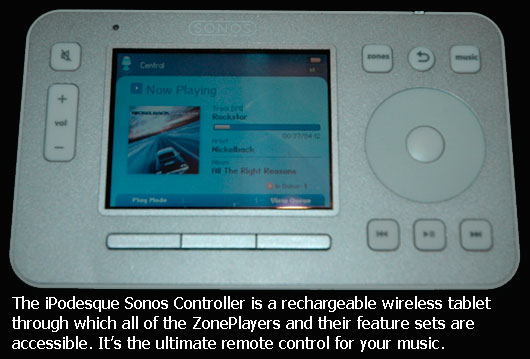
The entire setup is controlled by a Sonos wireless tablet (pictured above) that can browse your music library much the same way any iPod could (songs, albums, playlists, etc.) and from each tablet, you can control the music that any ZonePlayer is playing back through the speakers attached to it. Theoretically, you might buy one tablet per ZonePlayer. This way, if you were controlling the music in one room with one tablet, someone else in one of the other ZonePlayer-enabled rooms wouldn't have to come, grab your tablet, set it to operate the other ZonePlayer, select and start some music, and give the tablet back to you to run your ZonePlayer. But you don't necessarily need more tablets. Sonos has taken all of the functionality found in the tablet and built into software that runs on the PC, the Mac, the iPhone, or an iPod Touch (see photo, below).
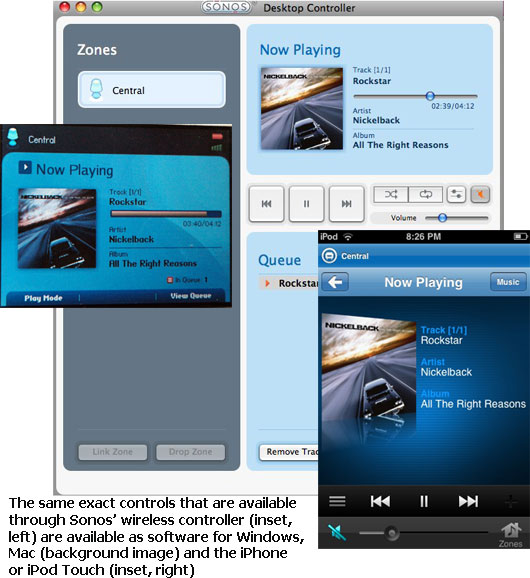
In addition to being able to access your digital music library, Sonos also can browse and tune into any of the 15,000 (give or take) Internet radio stations. For no additional charge, it supports Last.fm and Pandora and can connect to paid subscription services from Rhapsody, Napster, and Sirius.
Typically, you'd have three or four ZonePlayers, each in different rooms of your house with one connected to your music library as well as to the Internet. Then, any of the ZonePlayers can be set to play pretty much anything.
But my home isn't typical. I already have an audio distribution system. So, buying another one doesn't make sense. Additionally, all of the systems that are currently in use in our home are notebook systems. I have an Apple MacBook Pro. My wife has a Lenovo ThinkPad. If, at any point in time, either notebook leaves the house, then so, too, would the digital music library. The Sonos system would still have access to the various Internet music services and radio stations, but not any of the music I may have purchased or ripped from CD.
But, as it turns out, the Sonos System doesn't really care what hard drive your music is on so long as it can find it on your network and index its contents. It can be on your Mac (and have been put there automatically by iTunes), on your PC (and put there automatically by Windows Media Player), or -- and here's the catch -- on a network attached storage (NAS) device.
Hmm. Now things are getting interesting because pretty much everything that needs access to the music library -- the Sonos ZonePlayer(s), the PCs and Macs, iTunes, Windows Media Player, and even Amazon's special music downloading application (a must-have for any user of the Amazon music store) -- can work with a NAS as though it were a hard drive on your computer.
How does this work? Let's start with what happens when I rip a CD with iTunes on my Mac. I've configured iTunes to point to a folder on the NAS for the location of its music (and video) library. It's also configured to rip CDs to the MP3 file format. When you go to rip a CD with iTunes on my MacBook Pro, the MP3's are automatically saved on the NAS the exact same way they'd be saved if the library was on my MacBook Pro. As long as my MacBook Pro is connected to my local area network, it has access to my ripped music. Right now, you're probably asking "But David, what if you're off your network? How do get access to all your ripped music?" Good question. More on that in a second.
Much the same way I have iTunes configured to find its digital library on the NAS, I've done the exact same thing with Amazon's special software for downloading and saving music purchased from the Amazon MP3 Music store. So, every time I buy a song from the Amazon MP3 Music Store, that song is automatically saved to the same directory structure on the NAS where iTunes is saving all my ripped CDs. (continued below)
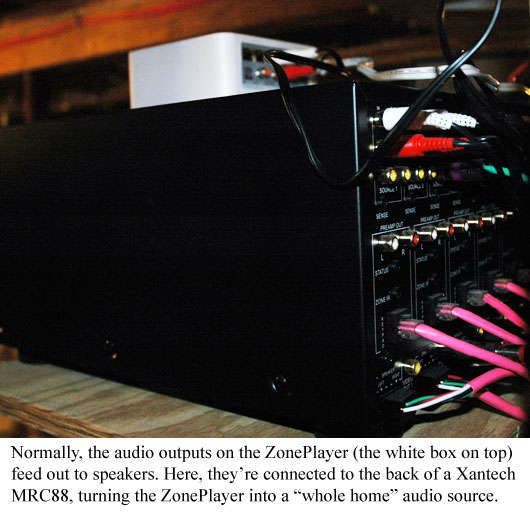
Here's where the Sonos comes in. Instead of buying multiple ZonePlayers to handle wireless distribution of music throughout the house, I only need one and I make it one of the central audio sources (see photo above) that my Xantech MRC88 has access to (just like it has access to the cable box, DVD players, and dual tuners). Then, I configure that ZonePlayer to find the music library on the NAS and voila! As long as a room in my house has one of the Xantech controllers in the wall, it also has access to all the music that the ZonePlayer has access to on the NAS (as well as all the online services that Sonos supports).
Sonos' ZonePlayer also can import and play your playlists as well. And, as I said before, I can control the ZonePlayer from a Sonos tablet, any of the PCs or Macs, or the iPod Touch that I have. So, while my wife is in the kitchen and listening to music from the ZonePlayer, I'll sometimes jump onto the Amazon MP3 Music Store, buy some song that I know she likes (it's automatically routed to the NAS by Amazon's software) and then, with the software version of Sonos' tablet on the Mac, I'll just change the song that's currently being played on the ZonePlayer to the just-purchased song. I can also raise and lower the volume from that software as well.
Before the ZonePlayer can access the music in the digital library, it must build its own index for it. If newly purchased or ripped music wasn't included in the ZonePlayer's last build of the index, you won't see it listed on the tablet (or any of the software versions of the tablet). The same goes for imported playlists. But that's OK because, through the tablet (or software), you can manually tell the ZonePlayer to rebuild the index (which only takes seconds). Alternatively, you can set the ZonePlayer to automatically rebuild the index at a specific time like every morning at 2 a.m. (which is how I have the ZonePlayer set just to be safe).
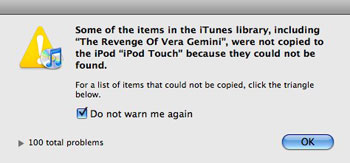 Now back to that one wrinkle -- the one where, if the digital music library is on the NAS, what happens when the notebook computers leave the house? Then, they no longer have access to the music and you might get an error message like the one pictured left. First, the audio hardware on my wife's ThinkPad is horrendous for playing back music. So, she wouldn't bother anyway. But, let's say she had a MacBook like me (with great audio for a notebook). I suddenly realized that any time I hit the road with my MacBook Pro, I've got my iPod Touch with me anyway. Same goes for my wife and her iPod Nano. So, what's most important is that our iPod's are up-to-date before we go anywhere. Since keeping an iPod up-to-date is the same process whether the music library is on the Mac or PC's local hard drive or on a NAS, nothing changes in terms of what we must do after having purchased new music or having ripped some CDs. Either way, we must re-synchronize.
Now back to that one wrinkle -- the one where, if the digital music library is on the NAS, what happens when the notebook computers leave the house? Then, they no longer have access to the music and you might get an error message like the one pictured left. First, the audio hardware on my wife's ThinkPad is horrendous for playing back music. So, she wouldn't bother anyway. But, let's say she had a MacBook like me (with great audio for a notebook). I suddenly realized that any time I hit the road with my MacBook Pro, I've got my iPod Touch with me anyway. Same goes for my wife and her iPod Nano. So, what's most important is that our iPod's are up-to-date before we go anywhere. Since keeping an iPod up-to-date is the same process whether the music library is on the Mac or PC's local hard drive or on a NAS, nothing changes in terms of what we must do after having purchased new music or having ripped some CDs. Either way, we must re-synchronize.
Another key to choosing MP3 as the file format is that our iPods are not our only portable digital audio players. For example, ever since I collapsed on Mother's Day 2008 due to a heart problem, I've been swimming regularly at the local Y. For my birthday, my parents gave me a NU Dolphin that's designed for swimming and that I can listen to even when the MP3 player and its earphones are submerged under the water. Since it's not an iPod, it won't sync with iTunes. The same goes for my Sandisk Sansa View, which syncs with Windows Media Player. Fortunately, just like with iTunes, I can point Windows Media Player to my NAS device where all the music is stored. So, to sync with devices that don't support iTunes, I run Windows Vista in a VMware Fusion-powered virtual machine on my MacBook Pro.
One final point regarding my choice of the MP3 file format: Now that more and more music is available through the iTunes Music Store without the FairPlay-based DRM that normally prevents that music from being played on non-iPods (and non-iPhones), that music is still delivered in the AAC format. AAC is enjoying more device support than it ever has. But it still isn't nearly as universally supported as MP3 is. For example, my NU Dolphin waterproof MP3 player does not support AAC. The same goes for certain smartphones. This is why I don't buy anything from the iTunes Music Store. That said, I wish Amazon's MP3 Music Store was as good and frictionless at recommending new music to me as iTunes is. Today, I let iTunes suggest new music to me. And then, I have to go hunt it down on Amazon's MP3 store. It's a bit clunky, but it works.
About the Author
You May Also Like




