5 Facebook iPhone App Headaches, Solved5 Facebook iPhone App Headaches, Solved
With Facebook's mobile app, locating certain settings can feel like a scavenger hunt. We track down answers to common gripes.

You're away for the weekend when a pop-up notification on your iPhone alerts you that a friend has tagged you in a handful of photos. The photos are unflattering and you want to untag yourself. But how?
Facebook's iPhone app has improved over the years, but pinpointing certain settings can still be a scavenger hunt. Here's a look at five common problems and instructions for finding the right solution.
1. Change your profile and cover photos
If you want to change your Facebook profile picture or cover photo on the go, navigate first to your profile. To change your profile picture to a photo you own, tap and hold your current cover photo or profile picture until a menu pops up at the bottom. You can choose from "View Profile Picture," "Upload Photo," and "Take Photo." Choose the option you prefer and follow the prompts.
To change your profile picture to one that a friend has uploaded, navigate to that photo and tap and hold it until the menu pops up. Tap "Make Profile Picture" and follow the prompts.
[Social media can be a marketer's best friend or worst enemy. Read more: 10 Worst Social Media Meltdowns Of 2013.]
2. Remove location tags from your status
When you post a photo or update from the Facebook mobile app, it automatically includes a location tag, unless you have already removed it. This location tag appears on the bottom-left of your update status box when you compose a post.

To remove your location from posts, tap the location icon. A list of nearby places will load. At the very bottom of the screen is the same location tag visible on your update status box. Click the X to the right of it to remove it -- and future locations -- from your updates.
3. Modify posts on your profile
Removing, editing, hiding, and adjusting the privacy settings for something you or someone else posted to your Timeline is easy. Tap the drop-down menu next to the post you want to change. If it's something you have posted to your profile, you will have the option to delete it, edit it, edit the privacy setting, or hide it from your Timeline. If the post is from a friend, you have the same delete and "hide from Timeline" options, but you can also choose to report the post or mark it as spam.
{image 3}
4. Untag yourself from a photo
Your Facebook app alerts you that your friend tagged you in seven unflattering photos. While there's no quick and easy way to untag yourself, fortunately it can be done.
Start by navigating to your profile. Below your basic information are quick links to your About, Photos, Friends and Places sections. Swipe these boxes to the left until you find the Activity Log box, and tap it.
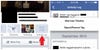
To find an older post, click the Filter option at the top. Find the photo you were tagged in and tap the drop-down menu to the right. You can choose to hide the post from your Timeline -- which means it can still be found through Graph Search -- or you can report and remove the tag. Follow the prompts to untag yourself or request that the photo be removed from Facebook.
5. Add a friend to a list
You may have put off accepting a friend request on your mobile device because you want to add the person to a limited profile list. No need: You can do that from your Facebook app.
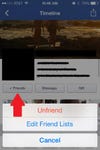
To add a friend -- new or old -- to a list, navigate to that friend's profile page. Below their basic information is a Friends button with a check mark beside it. Tap this button and choose "Edit Friend Lists." Scroll through your friends lists and tap the ones you want to add your friend to, then click Done.
information 500 companies take a practical view of even trendy tech such as cloud, big data analytics, and mobile. Read all about what they're doing in our big new special issue. Also in the information 500 issue: A ranking of our top 250 winners; profiles of the top five companies; and 20 great ideas that you can steal. (Free registration required.)
About the Author
You May Also Like






