Facebook Video: How To Disable Auto-PlayFacebook Video: How To Disable Auto-Play
Use Facebook's newest setting to disable auto-play videos and ads on desktop, limit them to WiFi on iOS and Android.

Facebook introduced auto-playing videos and video ads back in December. The new format automatically plays silently on both desktop and mobile versions if you pause on them while browsing your News Feed, similar to how videos play on Facebook-owned Instagram. If you click or tap the video or video ad, it will play in full-screen mode with sound.
When Facebook first confirmed auto-play videos, it said there would be no opt-out setting. If you weren't interested in viewing a video, it suggested you just scroll past it. The good news: Facebook recently added a setting to disable auto-playing videos on the desktop version, and you can now limit auto-playing videos on your mobile device to only when it is connected to WiFi.
The bad news: While finding the setting is fairly simple, you must turn it off separately on each device you use. For example, if you opt out on the desktop version of Facebook, your preference won't carry over to your iPhone or Android tablet. You must visit your settings page on each device to turn it off.
[Know what Facebook tracks, stores, and shares. Read Facebook Friend Tracking: 3 Facts.]
Facebook is betting big on mobile advertising, so it's no surprise that it omitted an opt-out setting on mobile. According to reports, the 15-second ads cost advertisers between $1 million and $2.5 million a day.
Here's how you can opt out of auto-playing videos on desktop, iOS, and Android.
Disable auto-play videos on desktop
To disable all auto-playing videos on Facebook's desktop version, navigate to your Settings page, and then click the Video tab on the left.
Click the dropdown menu next to the Auto-Play Videos option. Remember: If you want to change this setting for your mobile devices, you need to update those settings separately.
Disable auto-play videos on iOS
You can't disable auto-play videos or video ads entirely on your iPhone or iPad, but you can disable them when you're not connected to WiFi.
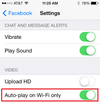
Navigate to your device's Settings app, tap to open up your Facebook options, and then tap Settings. Under Video, slide "Auto-play on Wi-Fi only" to on.
Disable auto-play videos on Android
As with iOS, you can't disable auto-play video entirely, but can limit it to when your device is connected to WiFi.
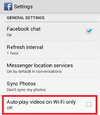
To start, open your Facebook app, and tap the menu button at the bottom of your phone. Then tap the Settings button. You'll see a screen labeled General Settings. Scroll and check the box next to "Auto-play videos on Wi-Fi only."
Trying to meet today's business technology needs with yesterday's IT organizational structure is like driving a Model T at the Indy 500. Time for a reset. Read our Transformative CIOs Organize For Success report today (free registration required).
About the Author
You May Also Like






