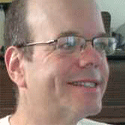Guide For Switching From Windows To MacGuide For Switching From Windows To Mac
Going through some Web pages from the beginning of the year, I came across this excellent <a href="http://lifehacker.com/software/mac/hack-attack-a-guide-for-switching-to-a-mac-224674.php">Lifehacker guide for switching from Windows to the Mac.</a> The guide focuses on the two biggest headaches for switchers: Different keyboard shortcuts, and different ways of launching and shutting down programs and documents. </p>

Going through some Web pages from the beginning of the year, I came across this excellent Lifehacker guide for switching from Windows to the Mac. The guide focuses on the two biggest headaches for switchers: Different keyboard shortcuts, and different ways of launching and shutting down programs and documents.
It's a terrific guide, still 99.9% accurate today, with one trivial exception which I'll get to momentarily.
When I switched from the PC to the Mac in February, the biggest problems I had at first were with the Command and Control keys. In Windows, the Control key is the chief modifier key for most keyboard shortcuts: You use Ctrl-C to copy text to the clipboard, Ctrl-X to cut the text to the keyboard, Ctrl-V to paste text, and Ctrl-F4 or Ctrl-W to close a window.
On the Mac, there's this weird key called a "Command" key that does most of the things that the Ctrl key does in Windows -- except when it doesn't. Until a couple of months ago, the Command key on the keyboard didn't even have the word "command" (or some reasonable abbreviation) on it. It just had an Apple symbol and some weird cloverleaf thingie. Very confusing.
The clipboard shortcuts on the Mac are Cmd-C, Cmd-X and Cmd-V, equivalent of Ctrl-C, Ctrl-X, and Ctrl-V on Windows.
To make matters more confusing, there's a Ctrl key on the Mac keyboard, too, but it usually calls up the context menu, which you do by right-clicking on Windows. Until recently, the Mac didn't support right-clicking out of the box (although you could easily find third-party mice that did).
One big change that I found confusing at first, but now I rather like: If you close down the last running window of a program in Windows, the whole program shuts down. If you close down the last running window of a program in the Mac, the program is still running in the background. I like that -- I find that my commonly used software doesn't suck up much computing power, but it does take a few seconds to start up, so I like being able to have my commonly used programs running in the background when I need them, but out of the way.
One change I'm still getting used to: In Windows, when editing text, Ctrl-left-arrow and Ctrl-right-arrow moves the cursor one word forward and back, and I've been using those keyboard sequences for rapid navigation through text documents for 24 years -- literally that long; I remember sitting in the living room of my Mom and Dad's house when I figured it out on my Dad's IBM PC.
That keyboard combination sometimes works in the Mac, and sometimes it does interesting and scary things. The canonical way you're supposed to move the cursor word-by-word is using the Alt/Option key and the arrows.
OK, now for the one little thing that's out-of-date from this January, 2007 switchers' guide. The author, Adam Pash, writes that you should definitely try out Quicksilver. "Even if you don't delve into everything QS has to offer, you'll still have one hell of an application launcher," he says.
QuickSilver is a great little utility. It's a keyboard-operated, completely mouseless tool for launching applications, opening documents, opening Web bookmarks, navigating application menus, launching Web searches, and more. I love it.
But if you're just looking for an application and document launcher, Spotlight, which is built into Mac OS X, now does that, effective with the Leopard operating system upgrade.
What are your top tips for people switching from Windows to the Mac? If you're a switcher, what have you learned?
About the Author
You May Also Like