How To Maximize Battery Life Of iPhone 4SHow To Maximize Battery Life Of iPhone 4S
The iPhone 4S is the hot phone on the market, in more ways than one. There are widespread reports of disappointing battery life and of other hardware issues, such as excessively warm devices.

The iPhone 4S is a lightning rod for both pundits and users. Pundits debate its worth, while users debate whether to move to it. One of the topics up for debate is battery life, compared to both other iPhones and other smartphones. Apple added to the battery life debate by releasing a subset of the numbers that it usually provides, and by having a few surprises in the numbers that it did provide. Yesterday, Apple admitted to AllThingsD there was indeed a battery life problem, starting the ball rolling for a future software update.
Just what is considered good--and bad-- battery life for the iPhone 4S? And can you do anything to improve it while waiting for an Apple fix? Apple and Apple-centric forums are full of comments from folks having problems, suggesting solutions, and arguing about just what is normal. There seems to be a lot of confusion, so I'm going to try to sort out the information from the misinformation, and provide a few useful tips for improving battery life.
Click here to read about TeamByte's own experiences with battery life under iOS 5.
I believe currently there are three kinds of iPhone 4S battery scenarios.
Scenario 1: iPhone 4S is working well.
In my experience, with periodic phone use, and aggressive feature use--including Find My Friends, Find My Phone, multiple email accounts with "Fetch New Data" set to "Push" mode, all major notifications enabled, iCloud enabled, Siri enabled and used, and Reminders enabled to use location services--the 4S has more than enough battery to last a full day. With the screen turned off (say overnight), the battery loses just 2% per hour. In the common configuration I just described, the GPS is essentially on continuously. A little-known tip about location services: to determine what application is using the GPS, run the Settings app and go to Location Services. Each application that has used location services has a grey arrow next to its on/off slider. Applications currently using the GPS have a purple arrow.
Another interesting tip: if you request a location-specific reminder, it turns on the GPS. To save battery life, turn off Location Services for reminders.
Of course many other features drain the battery faster than others. To save battery life you might consider cutting back in the following ways:
Minimize screen use. Turn down brightness (in Settings-> Brightness), and turn the screen off immediately after use (via a quick press of the power button).
Minimize use of CPU-using applications such as games, or even GPS software.
Minimize camera use.
Minimize voice and data service use.
"Push" email mode is known to use more power than periodic "Fetch" mode (Settings-> Mail, Contacts, Calendars-> Fetch New Data).
Turn off applications that use location services (Settings-> Location Services).
Turn off Wi-Fi.
Turn off apps that use notification services (Settings-> Notifications).
Use Airplane Mode (Settings -> Airplane Mode) if your phone is out of range of voice and data services or you don't want to use voice or data services. (Hunting for service is a larger battery draw than being in service range.)
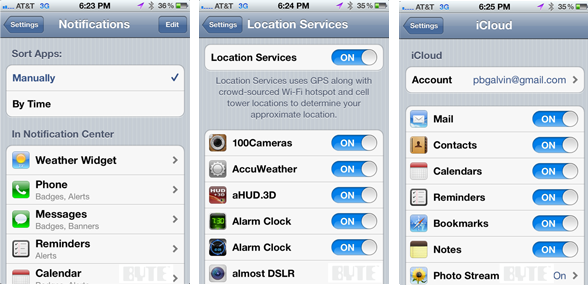
To determine your current battery state, head to Settings-> General-> Usage and look at the "Battery Usage" section.
Finally, a general tip about "exercising" your battery: just as we humans need to get off our couches and move around, so do the electrons in the batteries of all modern phones. Performing a periodic deep cycle--that is, totally discharging and fully recharging the phone--helps to maintain or even increases the battery's electricity storage. Personally, for a new device I do a deep cycle twice, and then once per month thereafter. A tool like Battery Doctor Pro (http://itunes.apple.com/us/app/battery-doctor-pro-max-your/id340171033?mt=8) can provide useful information about your iPhone and its battery status.
Scenario 2: iPhone with a fixable battery problem.
Some iPhone users have complained that battery life is poor on either new iPhone 4S phones or older phones upgraded to the iOS 5 release. It seems that sometimes this is fixable, and sometimes not. Symptoms include battery use faster than described above and sometimes a phone feeling warmer to the touch than normal when it's being used (phones normally get a tad warm when charging).
A tool such as System Status is useful as well. It can provide hints--if not outright proof--of a problem. For example, on the overview screen it shows CPU Usage:
A high CPU load indicates that applications are taxing the CPU, which might mean that one or more applications has a problem. The Processes tab doesn't show how much CPU is currently being used by a process, but does show the overall CPU time that each process has used. If an important or unknown (and non-system) application is using lots of CPU time, you might try killing the process to see if it solves your problems. To kill a running application, double-tap the home button to bring up a list of running applications, then tap-and-hold on an app to start it wiggling. Press the red "-" to kill the process.
Other theories abound as to the cause of short battery life and ways to solve the problem, ranging from turning off automatic time zone detection (Settings-> General -> Date & Time -> Set Automatically) to switching from a white iPhone to a black one (seriously). Any of those might work, but several people (including me) have solved their battery problems by following this procedure:
Settings-> General-> Reset-> Reset Network Settings
Perform a hard reboot. The steps depend on the iPhone version but on the iPhone 4S hold down the power button for more than 10 seconds.
It's not clear why this works, but it does seem to, at least some of the time. If it doesn't work then it's possible that a "clean restore" via iTunes might. To do this, first install the phone as new. Add apps, music, and other data just as you would a new phone. This is highly disruptive so think of it as a last resort and make sure you have backups of everything you need.
Scenario 3: iPhone with non-fixable battery problem.
If your phone isn't running CPU-bound applications, and the steps in Scenario 2 didn't solve your problem with short battery life or a too-warm phone, then it is possible you have defective hardware. People are also reporting very warm phones, warm spots on the phone, spontaneous power shutdowns, and severe power drain caused by using the camera. Under such circumstances, it might be worth trying the "clean restore" technique described for Scenario 2.
If you simply need more battery power than the iPhone offers when it is running properly, watch for an upcoming BYTE review of battery cases that can add extra milliamp hours (mAh) to your phone. And please let us know if you've found other problems with the battery life or other ways to increase it.
About the Author
You May Also Like




