iPad For The Enterprise: Remote Control Solutions ReviewediPad For The Enterprise: Remote Control Solutions Reviewed
We've evaluated file synchronization tools for the iPad, and Citrix Receiver client for remote desktop access. Now we delve into a few more remote access tools from Array Networks and LogMeIn; and a Air Display, which turns your iPad into an extra monitor.
July 21, 2010

The iPad as an ideal mobile information consumption device is well established, but its usefulness as an ideal companion platform for productivity, especially in the enterprise, is still under scrutiny. Plenty of iPad owners have tried leaving laptops at home for business trips, with a modicum of success, thanks to file sync tools like DropBox, SugarSync and the pricey MobileMe; or even cloud-based apps like Evernote (my personal favorite, since it runs on multiple mobile platforms). But the smart enterprise might ask for something a little more secure, so I tested solutions from Array Networks and LogMeIn, both remote control apps for the iPad. And just for fun, I threw in Avatron's nifty Air Display
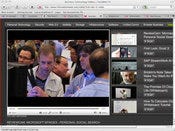
iPad Does Remote Control -- 3 Apps Tested
(click image for larger view)
iPad Does Remote Control -- 3 Apps Tested
Each took a little getting used to--scrolling and navigating was tricky, but over time I got the hang of it. Still, as nice as the iPad's display is, it doesn't always suffice for viewing what's on a desktop or laptop. In other words, while Array and LogMeIn work pretty well, I wouldn't want to spend hours with those environments as my only solution; for quick access to a remote app's functionality, or a view of some data in a secure manner, these are fabulous solutions. In fact, for mobile field operations -- technicians or sales professionals, for example -- remote access functionality might be a necessity.
Personally, I like the simplicity of LogMeIn Ignition, if I could just get past a few of the usability issues. But for shops that need extra beefy security, Array Networks is probably the right choice; and Citrix shops have probably already adopted the versatile Citrix Receiver client, which can access a more customizable set of centrally controlled remote applications.
I've included a series of slideshows (above) and a short video demonstration below to provide a feel for each application, as well as some of the setup options.
LogMeIn Ignition
I've tested some file synchronization and remote access tools for the iPad -- notably SugarSync and the Citrix Receiver -- but there are more ways to get to what's on your PC. LogMeIn Ignition provides a variety of tools for desktop-to-desktop file sharing, desktop sharing and remote control, and it has extended the remote control portion to the iPad (and the iPhone). In theory, then, you can work from a Starbucks, using your iPad connected to the free WiFi as a window into your system (Mac or PC). In practice . . . well, it works, but it takes some getting used to.
In fairness, with several uses, I was getting better at the interaction part, but when I tried to use LogMeIn as a primary front end to my system for more than an hour, it just became frustrating, partly because of the lag time, partly because I just couldn't get some of the mouse controls; but honestly, the latter could simply just be me. The folks at LogMeIn assure me that repeated use makes all of this pretty comfortable to use (I used it off and on for a couple of weeks). Still, I could see this more as a way for a remote support employee to help troubleshoot, or for a quick way to get to something on my desktop when I'm on the road with only my iPad -- but that assumes I'll be keeping my machine on and connected to the Internet.
The setup was pretty easy -- just download LogMeIn from the company's web site, install the application, and your computer is now a host. The iPad application is also a simple install, and to log in, you just need to have the host system's login name and password.
If that sounds a bit insecure, LogMeIn's host edition lets you set up all sorts of security filters -- you can restrict by IP address, set up extra password hurdles, and set up permissions on a per-user basis. The program's denial of service and authentication blockers restrict how many times http or user attempts can be made before being blocked. In other words, with no IT intervention, you get all your laptop policies on your ipad.
LogMeIn runs in the Mac menu bar for easy access in the background. Pricing works on a per client basis, with typical volume pricing. For a single client, it's $69.95 per year. Note: this goes beyond a simple iPad front-end application; this is to support remote control across a variety of devices. The $29.99 for the iPad app seems extremely steep, even though it's a one-time charge. But as one colleague reminded me, for a several hundred dollar device like the iPad, maybe the extra dollars are worth it. Further, pricing is $43.96 per year per client for a 25-computer bundle.
The company notes that Ignition has been among the top 10 grossing iPad apps in iTunes since its April debut, and that it is both the top grossing and highest rated remote access app in iTunes. LogMeIn also says that it trails only Apple's Pages, Numbers and Keynote apps in top gross for productivity apps (NoteTaker HD and iAnnotate are ranked slightly higher, but at lower prices, they probably do gross lower). The company says it is the top grossing productivity app on the iPhone. Array Networks Desktop Direct
Array Networks, founded in 2000, is in the business of providing security enterprise connectivity and application delivery. It sells an SSL VPN appliance, among other products, and Desktop Direct is its most recent offering. Desktop Direct provides secure remote access to host systems back in an office, and there's an iPhone and an iPad version. This isn't just an application, but an entire solution. In fact, you need the Array SPX appliance on your network in order for this to work.
The SPX appliance provides SSL encryption, serves as an authentication gateway (it uses Active Directory), and uses the RDP (Microsoft's Remote Desktop Protocol) built into Windows XP, Windows 7 and Terminal Server/Windows Server editions. Array's registration technology, which supports more than 50 users, contains the association between the user and the desktop. Accessing it simply requires a user name, password and a URL or IP address for the host machine.
The iPad application has been adapted for the tablet's screen size, and it works over WiFi and 3G. The company claims that because it's just sending over screen images and keyboard and mouse actions, the bandwidth required is quite small, and that it handles delays well. I only tested it over a modest WiFi connection, as my Verizon MiFi hot spot card suddenly failed on me during testing.
I used Array Network's own SPX setup as a host, since my company probably wasn't going to let me insert an appliance on its network. I ran just a small handful of applications in Windows and the performance was excellent. However, I did have a few issues -- again, with some of the user input functions. For example, a three-finger swipe up or down brings up the keyboard, say to enter text into a browser, or to add to a document. In several days of testing, I only got that to work once. A similar three-finger swipe left or right is supposed to bring up a dialog to end the application, and that also only worked once.
An enterprise-supported solution like this, while a bit more complex, offers a variety of benefits. For one, there's security, of course. It uses dual-factor authentication (third party solutions are supported), SSL v3 with hardware SSL acceleration. Array provides a full audit trail -- who connected, how often, for how long. And its wake on LAN via SPX means that the host systems don't have to be left on, saving power and providing more security. However, I should note that this only supports connectivity to PCs running Windows.
The iPad app is only $5.99, but it requires the SPX hardware, which begins at about $3,000 for 25 concurrent users.
Avatron Air Display
This one's a little different. Many people I know run multiple displays while in an office setting, particularly if they are using a smaller laptop -- not just to get a bigger picture, but to divide multiple tasks across different screens. Despite what that says about us (I'll save that for the anthropologists), it's becoming a habit, and under the heading of "it's really cool that you can do this," the iPad now can be an extra monitor, thanks to Avatron's Air Display. Now, the iPhone can too, but I'm stretching myself on this application's usefulness on the iPad as it is, so the iPhone -- well, good luck with that.
The application is pretty simple. You have to download and install an agent on your desktop, and it runs as a background app on the Mac menu bar. Both devices (your Mac and your iPad) have to be on the same network, and, presto-chango, Air Display sees your iPad. You turn it on, and just like with any connected monitor, your iPad is ready as a container for anything you want to drag there.
I had to resize any window I put on my iPad -- for example, I made Firefox roughly a quarter of my MacBook Pro's screen, and then it fit snugly into the iPad's frame. For simple viewing, it worked like a champ. I could click on anything using my mouse, and away it went. But what was impressive was that I could use the iPad's touch screen to make gestures directly in the browser -- clicking on links, opening new pages, doing searches, even watching video (and Jobs says the iPad won't run Flash!).
But there were limits. While I could drag the browser window around the iPad using touch, I couldn't pinch in and out to zoom, and I couldn't scroll with a flick of a finger (I had to use the scroll bars -- but those did work via touch). Also, in places where I'd want to input text (like a search bar), Air Display did not bring up the keyboard on the iPad. If you're truly using Air Display as a second monitor, that's probably not all that important. The software does support portrait or landscape mode.
Any functions I performed on the iPad using touch (like scrolling or moving the screen around) were slower than if I operated them from the MacBook Pro mouse. The company claims it has a screen refresh rate of 150 frames per second with very little lag time. I tried a couple of drawing-type programs this way and the response was pretty good. Just for fun, I tried to take a screen grab from a browser dragged onto the iPad using Skitch, and it failed miserably -- quitting on me twice, and then showing nothing in my capture the second time.
Avatron says that the software is useful for those on smaller screens, for providing more space to applications like Photoshop or Office, or games. I can certainly see where just having another place to put an application would be useful, if even temporarily, especially in places where I don't have extra monitors (everywhere but the office).
The installer for the Mac is free, but the iPad application is $9.99. It's not going to kill you, but as apps go, this seems a bit on the high side. For now, it only runs on Mac OS X, but PC support is apparently on its way. Avatron also offers Air Sharing, various versions of which help users manage documents on iPhone, iTouch and iPad devices.
Fritz Nelson is the editorial director for information and the Executive Producer of TechWebTV. Fritz writes about startups and established companies alike, but likes to exploit multiple forms of media into his writing.
Follow Fritz Nelson and information on Twitter, Facebook, YouTube and LinkedIn:
; Twitter @fnelson @information @IWpremium
Facebook Fritz Nelson Facebook Page information Facebook Page
YouTube TechWebTV
LinkedIn Fritz Nelson on LinkedIn information
;
About the Author
You May Also Like






