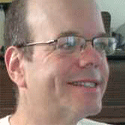Review: Camino Offers Fast, Lightweight Browsing For MacsReview: Camino Offers Fast, Lightweight Browsing For Macs
With version 1.5, Camino now has all the features it needs to really compete with other Mac browsers.

Is software bloat inevitable? Firefox started out fast and light on its feet, but has slowed down and gained bulk in middle age. Before Firefox, Internet Explorer and Netscape went through the same thing.
Camino, on the other hand, is fast and light, like those other browsers used to be. Version 1.5, which shipped on Tuesday, June 5, gives Camino the features it needs to compete with other Mac browsers, without adding unnecessary capabilities that would make it fat and slow.
Camino (which is Spanish for "way" or "path") combines the superior tab-handling and some of the customizability of Firefox with Safari's native Mac OS X integration. New features in Version 1.5 include: improved tabbed browsing, session-saving, feed detection to allow you to automatically subscribe to RSS feeds in your desktop feed-reader of choice, inline spell checking based on the built-in Mac OS X spellchecker, and auto-completion for forms.
How Different Is Camino?
Camino is an open-source browser made exclusively for the Mac. It's based on the Gecko rendering engine, the same engine used in Firefox, Mozilla, and Netscape. That's important, because it means Camino is compatible with all the Web pages that are compatible with Firefox -- and nowadays, that means pretty much all the pages on the Internet.
Camino is different from Firefox in several ways. To begin with, it uses the native Mac OS X Aqua interface, giving it a look that's consistent with the UI for other Mac apps. (Firefox looks like the Mac UI, but is different in some ways that are annoying to users who prefer complete consistency.)
In addition, Camino doesn't support Firefox extensions because it's based on the native Mac Cocoa toolkit, rather than Firefox's XUL toolkit. Because of the Cocoa and Aqua support, Camino can access Mac services that Firefox can't. It stores its passwords in the Mac Keychain, and can retrieves bookmarks automatically from the Address Book and Bonjour networking service for sharing bookmarks over the Internet.
Putting Camino Through Its Paces
I tested Camino on an iMac running Mac OS X 10.4 and equipped with a 2.16GHz Intel Core 2 Duo processor and 2GB of memory.
Performance is Camino's most significant difference between Firefox and Safari. In my tests, the application came up in about two seconds, while Firefox took 12 seconds to load (I have a few extensions) and Safari took 5 seconds. These differences will probably be more pronounced on older, less powerful Macs.
Camino uses fewer resources than Firefox or Safari. I opened 12 pages in separate tabs in each of the three browsers. When I checked up on them after about 10 hours, I found that Safari was using 205MB of system memory to display those pages, while Firefox was using 204MB and Camino was using 171MB. Again, these differences will be more pronounced on older Macs.
Camino includes settings to allow you to block Web advertising, and prevent sites from changing, moving, or resizing Windows. You can selectively enable or disable JavaScript, Java, plug-ins, and Flash animations. You can scale images to fit within the content area, and play animated images only once.
Camino excels in the way it handles popups and links that open in a new window -- after you do a little customizing. For example, if a page has links that are coded to open in a new window, you can set Camino's preferences to open them in a new tab instead.
That doesn't work if the link opens using JavaScript that either specifies the window size or which parts of the window to hide -- in that case, the link will still open in a new window. However, the Hidden Preferences page on the Camino Web site shows how to fix that behavior, as well as other useful changes.
The default behavior when you close a tab is to display the previously opened tab. That's extremely handy if, for example, you're on a newspaper or magazine Web site (like information, for instance) -- if you click a link to open an article in a new tab, read the article, and close the tab, you'll automatically go back to the home page, rather than some other tab you might have open. This feature is called "tab jumpback."
Camino displays the name of a tab as a tooltip when you hover the mouse over it, which is useful when you have so many tabs open that the browser can't display the entire names of all of them. And if you have too many tabs open for Camino to fit the names horizontally in the tab bar, Camino puts the additional tabs in a drop-down on the right-hand side of the screen (which can get pretty ugly).
Here's a nice touch: When a site attempts to open a pop-up, Camino displays a horizontal strip at the top of the page asking you want you want to do with it: "Allow Once," "Always Allow," or "Never Allow."
The bookmark menu resembles Safari's bookmarks, or the iTunes song list. You can organize your bookmarks in folders. You can add keywords to bookmarks to open frequently-used bookmarks -- for example, you can set "iw" to open information. You can click on a folder and open all the bookmarks in that folder in separate tabs.
Cookie Control And Other Privacy Features
Camino offers fine controls for cookies and other privacy features. You can do any of the following with cookies:
Accept from any site.
Accept only from sites you visit.
Block all cookies.
Ask before accepting each cookie.
Show cookies and delete or edit them individually.
Edit the exceptions list to selectively allow or block cookies from specific sites, regardless of how you set your overall cookie preferences,
Allow cookies just for the browser session -- the cookies will be purged when you close your browser.
You can also empty your cache, or remove your history. And the "Reset Camino" menu option does it all: erases your browsing history, empties the cache, clears downloads, clears all cookies and site cookie permissions, and removes any passwords Camino saved in your Keychain.
Shortcomings
I did find several problems with Camino, including features that Firefox has and Camino is missing.
In Firefox, you can easily run any search using a keyword typed into the location bar. I have address-bar keyword searches configured in Firefox for information, Google, Google News, Wikipedia and (because all work and no play makes Mitch a dull journalist) the Internet Movie Database. (Lifehacker has instructions for setting up keyword searches in Firefox.) You can also do easily keyword searching from the address bar in Safari, using a free add-on, Sogudi.
Product Info |
|---|
Camino 1.5The Camino Project www.caminobrowser.comPrice: Free |
It's not so easy to set up similar functionality in Camino. You'll find instructions on the Working With Bookmarks page on the Camino site; search for the section "Bookmark shortcuts and searches." Although the process is a bit of a pain in the neck, you only have to do it once for each search site you want to access.
Camino doesn't have its own, built-in RSS reader. I don't care about that myself -- I use Google Reader. But if you prefer your browser and RSS reader to be a single unit, then you'll be disappointed with Camino. And Camino's tool for automatically subscribing to RSS feeds will only work with desktop feed-readers. You can't set it to automatically subscribe to a Web-based feed reader, like Google Reader. On the other hand, Web-based feed-readers generally offer bookmarklets and other tools to automate subscriptions.
Some Gmail is formatted poorly in both Camino and Firefox. In particular, I get a lot of e-mail from inside Second Life that goes to my Gmail account, and the text of the messages don't fit the width of the screen. I have to scroll right to read it all.
I miss the del.icio.us and TinyURL Firefox extensions; I use them all the time. There are workarounds in Camino, but they're not as satisfactory. To bookmark a site in del.icio.us, I now need to use Pukka, which costs $12 (the del.icio.us Firefox extension is free). To make TinyURLs, I've found a TinyURL system service, which, when used in conjunction with Quicksilver, can be invoked form the keyboard.
Which Browser Is Best?
Camino, Firefox, and Safari are all fine browsers. Which one you choose will depend on personal preference.
In my opinion, Safari is not quite as good as Camino. On the other hand, Camino isn't so much better than Safari that it's worth switching. If you've been using Safari all this time and you're not particularly dissatisfied, Camino won't impress you enough to make you want to switch.
Firefox is right for you if you value extensions, customizability, and uniformity across platforms. Firefox is also a good choice if you're a Windows user by day in the office, and a Mac user at home.
Camino offers everything Firefox does -- and less. It has all the essential features, and doesn't have unnecessary features that contribute to software bloat. Also, if you prefer to use open source software rather than proprietary apps, Camino is right for you.
It's lean, fast, and agile. Let's hope it stays that way.
About the Author
You May Also Like