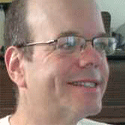Review: Parallels -- The Mac Way To Do WindowsReview: Parallels -- The Mac Way To Do Windows
Parallels is an extraordinary accomplishment, allowing you to run Windows and Windows applications on the Mac. However, it still has a couple of flaws.

If you want to have both Windows XP and the Mac on the same system, Parallels ($79) is the way to go. It's virtual machine software that runs Windows on top of the Mac OS, so that you can run most Windows applications on the Mac. It also supports Linux.
Parallels is a pretty amazing product -- nothing short of miraculous -- and yet I had such high expectations for it, based on many glowing reviews (including Richard Hoffman's article in information), that I actually find myself a little disappointed with the reality.
I installed Parallels in about 10 minutes -- it's a straightforward Mac install. Then came the ritual Getting And Typing Of The Keys: You get your registration key for Parallels through e-mail, and you need a key even to run the evaluation. (The registration key from Microsoft was on a sticker attached to the CD, and is typed into the appropriate spot during the Windows install process. )
To test Parallels, I chose Windows XP Home Edition (based on reports that Vista is still problematic). Windows required about a half-hour to install; the process was nearly identical to a conventional Windows install.
Adding Coherence To Parallels
Until recently, when you ran Windows on Parallels, you ran Windows in its own window, and then ran your Windows applications inside the Windows window. You could also set Parallels up so that Windows took over your entire Mac desktop, with the Windows wallpaper and taskbar taking up the entire screen and replacing their Mac equivalents, leaving your Mac looking and acting like a PC.
Recently, however, Parallels added a feature called Coherence, which allows Windows apps to run directly on the Mac desktop, looking a lot like Mac applications. For example, I was able to have Internet Explorer floating on my Mac desktop side by side with Firefox on the Mac, my text editor, Mac instant messaging software, and so forth.
In Coherence mode, the Windows taskbar appears at the bottom of the Mac desktop. It's a good idea to set the Windows taskbar to auto-hide to get it out of the way, but you can also leave it there if that's your preference. You'll also want to disable the Windows screen-saver, which will otherwise switch on and take over your entire Mac desktop.
(By the way, when you re-start Parallels, it picks up where you left off, just like resuming Windows after hibernation, but much faster. Neat!)
Parallels Vs. Remote Desktop
Parallels offers a number of advantages over using Remote Desktop to access Windows. Previously, I'd been using Remote Desktop to connect to my company-issued laptop so that I could use the Lotus Notes client installed there, but that was a flaky connection. Using IE on Parallels was much more reliable.
In addition, with Remote Desktop, I had to use Windows-standard shortcut keys for Windows applications, and the Mac-standard for Mac apps. So if I wanted to copy and paste text from a Notes e-mail to a Mac document, I had to Ctrl-C to copy the text from Windows, then Cmd-V to paste it to the Mac. My fingers never learned that combination. Parallels uses many of the Mac keystroke combinations, rather than the Windows-standard ones. To cut and paste text from IE to the Mac, I can type Cmd-C, then Cmd-V. Much better! The other application I was looking to use on IE is Interwoven's ContentCenter, a content management system for publishing on the Web. ContentCenter will run in Firefox (on the Mac or PC), but only reluctantly, and so I wanted to try it using Internet Explorer. Alas, during my one trial using ContentCenter on IE using Parallels, I couldn't get it to preview articles. (I was unable to ascertain the cause of the problem.)
Problems With Parallel
However, Parallels isn't perfect, by any means. The Windows applications run almost like native Mac apps, but not quite. It's like eating at D.Z. Akins, the kosher-style deli near my home in San Diego -- it's almost like eating at a good kosher deli in Brooklyn, but not quite. (I mean, what's up with the palm trees?)
Windows on Parallels grabs the Cmd, Ctrl, Alt/Option and function keys on the Mac. When you're in Parallels, Cmd-Tab rotates you through the running Windows applications, rather than the Mac applications as it does when you're in the Mac environment. To make those keys behave in their normal Mac fashion while in Parallels, you have to click Ctrl-Option/Alt first, which is something that it's easy to forget to do. This can be very annoying -- at times, in my first few days of running Parallels, I thought that my Mac was broken and the Cmd, Ctrl, Alt/Options and function keys had become completely inoperable; I was relieved when I finally figured out the source of the problem and realized I didn't have to take my Mac in to the shop.
Likewise, the minimize, maximize, and close buttons for Windows are in their normal places in Windows, and behave as they do in Windows, rather than as they do in the Mac.
Some apps, such as TextExpander (a text expansion application that, for example, expands "MMW" to "Mitch Wagner") and Quicksilver (which lets you control pretty much everything on your Mac through the keyboard), don't work in the Windows environment.
Fortunately, there are alternatives on the PC, such as ActiveWords ($50), which includes a text expander, program launcher, and simple scripting language. If you prefer freeware, you can use the application launcher Launchy and text-expander Texter.
In short, Parallels means you can have your Mac and run Windows too. Parallels is working on upgrading the software to make Windows apps behave more like Mac apps, and also adding support for graphics standards required to allow Parallels to run many PC games; I'm looking forward to seeing it become even more of a seamless experience.
About the Author
You May Also Like