Top 5 Twitter Clients ReviewedTop 5 Twitter Clients Reviewed
Third-party clients bring horsepower and rich features to the Twitter experience, so you can manage the tsunami of information flowing through the streams you follow and make the most of every 140-character opportunity. Here, <em>information</em> lifts the hoods of five leading clients and breaks down the pros and cons of each.

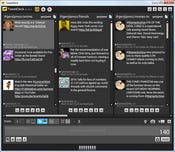
Top 5 Twitter Clients Revealed
(click image for larger view)
Slideshow: Top 5 Twitter Clients Revealed
Twitter seems to be here to stay. And while the default interface, Twitter's own website, is good enough for a new user, it's easy to quickly outgrow it -- which is why a slew of third-party clients for Twitter have sprung up and commanded an audience.
Desktop Twitter clients provide a few advantages over their browser-based compatriots. You're not limited to the range of controls and UT metaphors found in the browser, and there's less chance of being bitten by something like one of the web-based exploits that buzzed out recently. In addition, browser-based third-party clients, such as HootSuite and Slipstre.am, hint at different ways Twitter can be consumed.
When looking at these applications, I considered four basic criteria: ease of use, number of services supported, interfaces to additional services (e.g., URL shortening) and filtering/management. It's the last category that still poses some of the biggest practical difficulties for Twitter. While filtering for Twitter has grown incrementally more practical -- for instance, through the use of lists -- it's still easy to get swamped.
TweetDeck
TweetDeck was the first third-party-on-the-desktop Twitter client I used, and it remains my favorite. It's not perfect, but it has the most comfortable presentation of its feature mix that I've encountered yet for a program like this one.
TweetDeck is a free Adobe Air application, meaning it runs on almost every platform you might find yourself tweeting from: Windows, Mac and Linux, as well as Android, iPhone, iPod Touch and iPad. Aside from being a Twitter client, it posts updates to many other widely used social networks: Facebook, MySpace, LinkedIn, Buzz and Foursquare.
You can use TweetDeck as is or sign up for an account with TweetDeck's services that lets you add your own Twitter account(s) to the TweetDeck Directory (a faster way to have your tweets noticed), or to sync your settings between different installations of TweetDeck. Each feed consumed through TweetDeck is represented as a column in the program’s UI, which can get unwieldy if you have more than five feeds; you have to scroll left and right a lot. Your best bet is to keep the most commonly used feeds on-screen and perhaps to use the pop-up notification system to warn you when messages arrive off-screen.
When you tap out an update on TweetDeck, you choose which services to send it out on, and get appropriate interface feedback for each one. If your post is being echoed to Twitter, for instance, you get a character counter; if you're just posting to Facebook, the character counter vanishes. URLs can be automatically shortened as you type, through your choice of URL-shortening service. The program's also aware of many common site-specific shorteners (e.g., fb.me for Facebook) and will use them when appropriate.
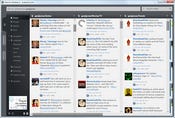
Top 5 Twitter Clients Revealed
(click image for larger view)
Slideshow: Top 5 Twitter Clients Revealed
A lot of the other handy features are highly Twitter-specific. I didn’t make much use of the "TweetShrink" function, which replaces common words with shorter net-speak equivalents (e.g., "u" for "you"), but it's a handy way to help cram a longer message into 160 characters.
I also am not big on location-based tweets or uploading photos to go with tweets, but those functions worked well here. But I did like, and use, the features that remember your most commonly used hashtags, @-mention targets and direct-message recipients. The biggest drawback for me is a problem I have with Twitter in general: filtering. The only way to filter a stream is by creating a display column that follows one of your existing lists or by providing one or more terms in a text field to filter an existing column. It's useful for quick decluttering, but less so for long-term pruning. That said, it is possible to present Twitter lists in their own separate columns, which is a filtering system all its own.
Seesmic Desktop 2
Seesmic Desktop, as the name suggests, is a desktop client app that comes off a little like TweetDeck's first cousin. The free app has roughly the same feature set but with some significant differences in layout and functionality.
Seesmic also is written in Microsoft Silverlight, as opposed to TweetDeck’s Adobe Air, but, for that reason, it is available across multiple platforms. (A web-based version also exists, with much of the functionality of the desktop client.)
Seesmic’s other difference from TweetDeck is its plug-in architecture. A lot of the program's functionality is not baked directly into it but, rather, supplied by a gamut of add-ons. URL shortening, for instance, is done this way, which allows any number of additional shortening services to be added to the program and modified as people's usage models change. I particularly liked the plug-ins that allow external content to be previewed within Seesmic (e.g., YouTube videos or image hosts like Plixi).
The UI for Seesmic is a mixed bag. A series of tabs on the left side -- "Userlists," "Accounts" and "All" -- lets you see lists of all available feeds organized by those categories, and then create views from them. The problem with this approach is it means certain kinds of organization aren’t possible. You can’t create or edit the tabs themselves, so it’s nearly impossible to create a view where each tab presents you with a different account’s feeds. It's a frustrating and arbitrary limitation to a good program.

Top 5 Twitter Clients Revealed
(click image for larger view)
Slideshow: Top 5 Twitter Clients Revealed
Another major omission, compared with TweetDeck, is a feature to clear read tweets from streams. Consequently, the interface looks more cluttered than it needs to be, and it’s difficult to tell how far back you need to scroll before you're reading already-seen messages. I also didn’t like the way enabling/disabling desktop notifications of new messages are handled. You can’t disable notifications of certain feeds selectively; you either see warnings about all or none.
Twhirl
Twhirl is a free desktop client built for Twitter and a few other services -- identi.ca, laconi.ca, Friendfeed and Seesmic Video. It emphasizes compactness, so it doesn't use the multi-column format of programs like HootSuite or TweetDeck. However, in the long run, it’s almost as easy to manage. It's since been acquired by the same folks who created Seesmic, but development continues on Twhirl as a separate product.
The main window for a service account in Twhirl actually looks like an instant-messenger client: a list of messages up top and a text box from which to post at bottom. A list of buttons along the very bottom lets you flip between the full list of messages: @-mentions, favorites, followers, and other common filtering options. You can also filter the stream by typing a phrase, though there doesn’t appear to be a way to save multiple filter phrases and reuse them. On the plus side, you can clear tweets that have been read with a single click and thus keep your stream uncluttered. One downside to the program's UI is that working with multiple services is cumbersome if you're used to the everything-in-one approach of other programs. Each service shows up as a completely separate window, so you can't dock multiple services into a single tabbed window and flip between them.
If you want, though, you can be alerted to new tweets in a desktop notification, which is reasonably flexible: More than three tweets can be condensed into a single on-desktop notification, for instance. Or, you can receive notifications only for replies or direct messages, which keeps you from being distracted by every little post. It's also not possible to filter or sort feeds by lists, which is a problem for those of us (like me) who organize Twitter that way.
In the end, Twhirl's design works best for people with a low volume of messages in their Twitter streams or casual users who want the flexibility of a desktop client without a lot of bulk.
HootSuite
The web service HootSuite gives you a single online dashboard through which you can manage not just Twitter but also a spate of other common social networks. The basic free version is ad-supported, with a bunch of minor limitations on the services (e.g., you can only add up to five social networks). But, for most people looking to add a modicum of control over multiple accounts, the basic version will do. (Advanced features start at $5.99 per month.)
To set up HootSuite with Twitter, you must give it permission to connect to your account as a native Twitter application, something TweetDeck does as well. The layout of the program is also vaguely similar to TweetDeck: a multi-column screen, with each feed in its own column.
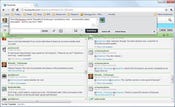
Top 5 Twitter Clients Revealed
(click image for larger view)
Slideshow: Top 5 Twitter Clients Revealed
A tab selector near the top lets you switch between your own accounts or a page of featured tweets, and a slider control lets you adjust the number of streams visible in the current window -- handy if you want to focus on only a couple of columns at once. Another thing I noticed immediately, and liked, is native support for Twitter's new retweet API, in which a message can be retweeted without using up message space for the "RT" text.
Some things about HootSuite aren't as appealing. For one, there’s no auto-shortening of URLs when typing; you have to paste URLs into a subpanel and click to shrink them. (URLs are auto-shrunk when you use the "Hootlet" bookmark, which automatically creates a tweet based on the page you’re currently on, but it only uses the ow.ly / ht.ly shortening service.)
But I did like the drafts feature, which lets you compose a message, save it as a draft, and come back to it later -- even on an entirely different device. Also, any URLs shortened with a service, whether ow.ly or another one, have a "+" sign next to them; click that and you'll see the full URL and name of the page being linked.
Most of the advanced for-pay features involve working with teams -- for instance, letting different people post in a controlled way to a given social network account, or your own ow.ly vanity URL. Right now, basic access to team-collaboration features is free, but the makers of HootSuite have declared that many of them are likely to become for-pay features in the future.
Slipstre.am
The idea behind Slipstre.am -- still in beta as of this writing -- is to provide additional filtering to Twitter streams apart from lists or hashtags. Slipstre.am, which will be free, is not quite a full-blown client, but rather a kind of meta-front end for Twitter that lets you extract that much more signal from the noise.
The interface strongly resembles the classic Twitter layout, though it’s missing a few recent common features, such as URL shortening. What’s important about Slipstre.am is not the interface itself but its filtering system, which can work by criteria other than just text strings. Example: One popular filter is "Hide checkins from location-based services" (Good, I hate having my streams cluttered with that junk.), which screens out posts from services like Foursquare.

Top 5 Twitter Clients Revealed
(click image for larger view)
Slideshow: Top 5 Twitter Clients Revealed
Another pair of useful filters is "Hide meals and food tweets" and "Hide daily greetings," though they depend at least as much on text filtering as they do service filtering. One nice feature is the ability to filter for a period of time, which is a quick way to temporarily ignore posts with a certain hashtag or string -- assuming the other person uses such things in the first place.
That said, the filtering system is pretty rudimentary right now. When you add a filter, for instance, you can only use it to hide tweets; you can't use it to create exceptions to existing conditions (e.g. “Show tweets with X no matter what”) in the same manner as, say, Microsoft Outlook’s message-filtering rules. There also doesn't seem to be a binding order for filters; they’re all applied simultaneously. You also can’t see which specific tweets are affected by a given filter, so if you want to find out how it affects things, you have to apply it and then look at the results in your stream as a whole.
I can also see a few cases where the filters might not work as intended. If I’m a movie fan and I have the “meals and food” filter turned on, posts about My Dinner with Andre or Eat Pray Love (which I do want) are likely to get screened out. That said, I didn't see any major, glaring deletions from my stream with the above filters toggled on, and I'm betting over time the way filtering works will be expanded. This is the start of something worth paying attention to -- and badly needed -- but it may take a while to get there.
Conclusion
Despite its shortcomings, TweetDeck remains my favorite because it's got the right mix of features and flexibility. HootSuite comes in a close second and is recommended for people who manage an array of Twitter accounts or manage a corporate, public-facing Twitter account. Seesmic had a decent range of functions, but its cluttered interface made it tougher to work with over long periods. Twhirl's compactness and simplicity make it useful for people with only one account or little message traffic. Finally, while Slipstre.am has an intriguing feature set, it needs more work before it can be broadly useful. I wasn't able to evaluate two other major programs, which are Mac-only: Tweetie and Echofon. The former has garnered a strong following among Mac and iPhone users and, for that audience, is worth checking out first. The latter boasts read-message synchronization across all instances of the program -- e.g., if you read a tweet on your iPhone, it's marked as read on the desktop as well.
SEE ALSO:
Twitter-Like Activity Streams: The New Center Of Gravity For The Social Enterprise
Twitter Prepares To Land In New Data Center
Twitter CEO Williams Steps Down
Web 2.0 Summit: Twitter CEO Zips Beak On Revenue Model
About the Author
You May Also Like








