Google Docs App for Android Tablets: The Ugly TruthGoogle Docs App for Android Tablets: The Ugly Truth
The Google Docs for Android app provides a potentially useful tool for mobile users. However, its lack of presentation creation tools, weak spreadsheet experience, and general instability reduces its potential. But wait, there's more: It's also slow.

One of the biggest disappointments for me after the iPad launched in April 2010 was learning that I could not edit Google Docs documents using the iPad's Safari web browser. This story has improved in the two years since then. However, Google still does not provide a full Docs office suite solution in mobile browsers.
iOS users may have to settle for hidden, crippled and broken Google Docs support, but Google provides a real native app for its own Android platform. Does it provide the kind of capability that Apple's iWorks components (Pages, Numbers, and Keynote) does for the iPad or, presumably, Microsoft Office for the upcoming Windows 8 tablet platform? I took a close look at the free Google Docs for Android on a Samsung Galaxy Tab 10.1 tablet to answer that question for myself. In fact, part of this article was created using the Google Docs app. Here are some of the key bits of understanding the app that you should know: Both the good and the bad.
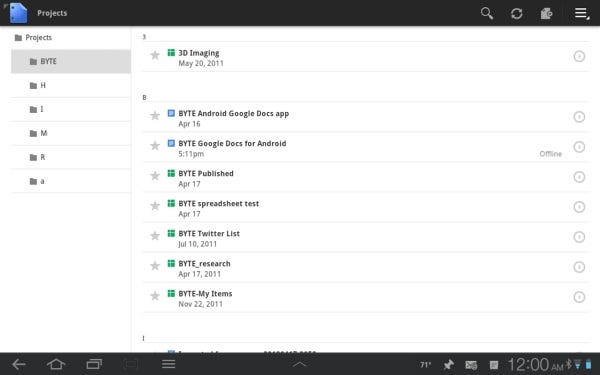
The Basics
The Google Docs for Android app only allows working with Documents (word processing) and Spreadsheets. It does not support creating or editing with the other Google Docs document types: Presentation, Form, Drawing, and Tables. The app can, however, view other document types including PDF and PowerPoint presentations. People who use Google Docs in a web browser will find the app experience on a tablet familiar at first glance. There are, of course, differences. And, most of these differences are annoying or plain bad.
Offline Experience for an Online Service
Apple's iWorks office suite components (each of which must be purchased separately) were originally designed for the desktop and the iPad to be used offline. The iPad version can automatically store documents to iCloud providing access to the document from anywhere. It is safe to assume that the version of Microsoft Office 15 for Windows 8 tablets will also provide a satisfying offline experience with a reasonable cloud storage experience using Microsoft's Skydrive service. The Google Docs for Android app, however, provides an unsatisfying experience both online and offline. Opening a document is slow over a reasonable home or office broadband connection. You always see and are delayed by a clock-like icon indicating the document transaction process in progress.
Tapping the triangular play button icon to the right off each Google Docs document (see screenshot above) shows the properties of the document and provides an option to use the document in an offline mode (see screenshot below). Unfortunately, the spinning clock-like icon appears each time a document is opened or closed. And, it takes just as long for the process to complete whether a document is processed online or offline. It is actually faster to use Google Docs in a mobile browser than using the app.
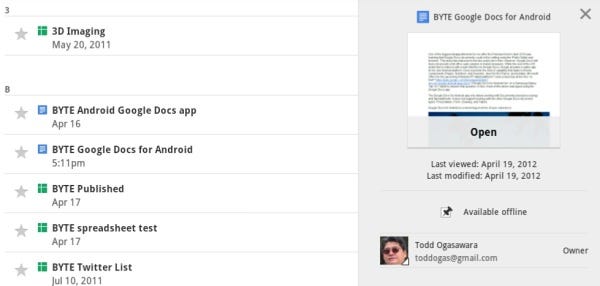
The Google Docs for Android app sends the user into a view-only mode. This is unlike the experience when using Google Docs in a desktop web browser where the user is placed in edit mode for Google Docs document types. Tapping the pencil icon near the upper right corner of the display switches the app to edit mode. The icon consisting of three horizontal lines next to the pencil icon enables viewing live editing. This is very useful when collaborating with someone else on a document, and is arguably Google Docs' killer feature.
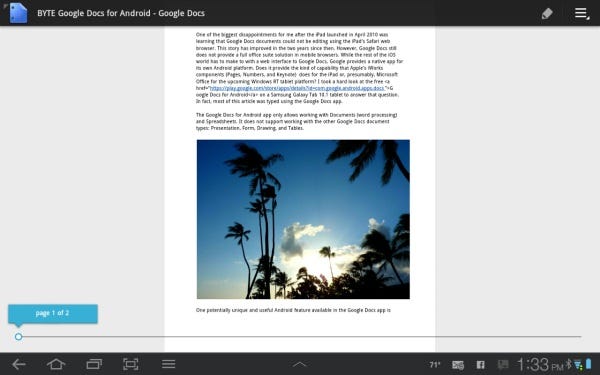
The app's edit mode provides options not seen when using Google Docs in a mobile web browser. You can see icons in the top right corner of the app that provides quick access to these functions: Undo, redo, bold, italics, underline, font color, numbered lists, bullet lists, block indent, and block reduce indent. You can see in the previous screenshot and the one below that images can be viewed in a document too. However, these images take an extremely long time to load and be viewable even with a fast connection.
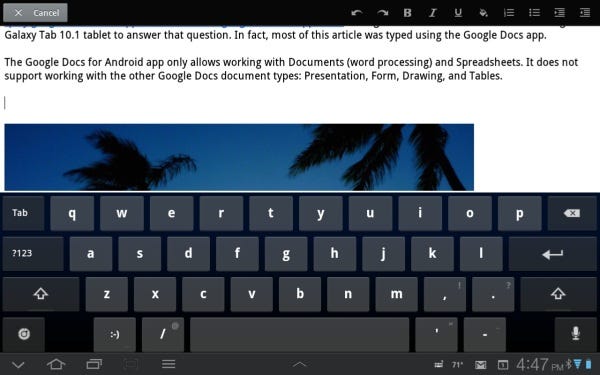
Using OCR to Convert Text in Photos
The Google Docs for Android app can create Document and Spreadsheet types. It also provides Optical Character Recognition (OCR) for photos captured with the app or an existing photo from the Android tablet's photo gallery.
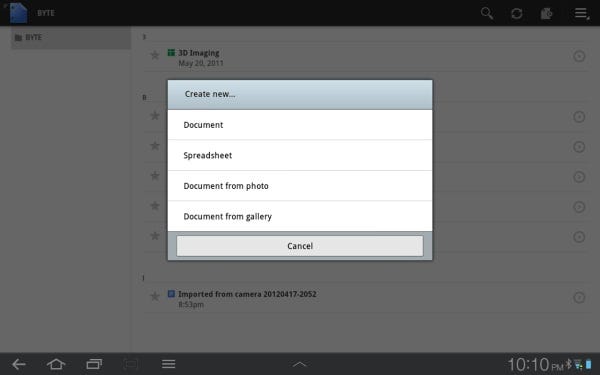
If you choose to create a Document, the app presents a dialog box to let you give it a name.
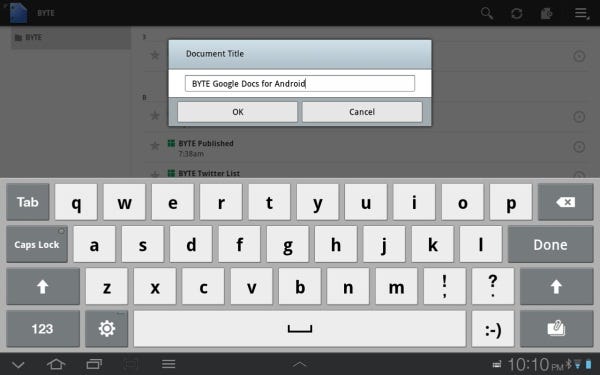
If you choose to create a Document from a photo, the app provides three conversion options: None, use OCR to convert text in the photo to editable text, or send the photo to a clipboard for use in an existing document.
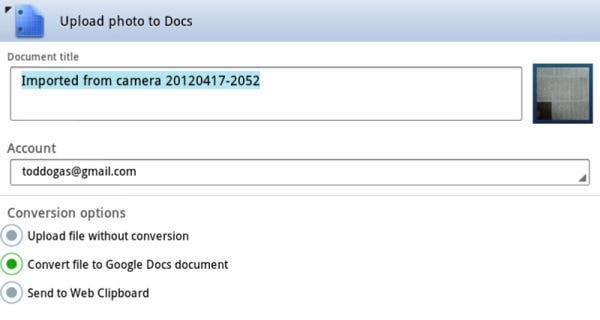
If you choose the OCR option, the original image is placed at the top of the Document. The converted text flows below it. I used the Samsung Galaxy Tab 10.1's 3 megapixel camera to take a photo of page from a recent issue of The Economist for my test. My rough estimate is that it converted about 60 to 70 percent of the text correctly.
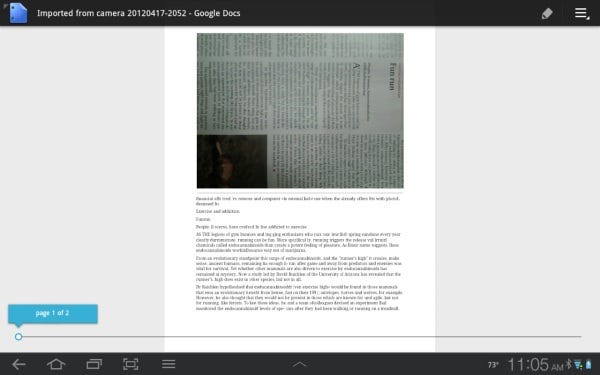
Speech Recognition
One potentially unique and useful Android feature available in the Google Docs app is speech recognition. However, while speech recognition is reasonably good for short phrases, the recognition process tends to become less reliable for longer speaking periods. It did quite well for the three one sentence nursery rhymes below.
The quick brown fox jumps over the lazy dog.
She sells seashells by the seashore.
Jack be nimble jack be quick jack jumped over the candlestick.
However, it had problem with the way I said the first two verses of Mary Had a Little Lamb.
Mary had a little lamb his fleece was white as snow. Everywhere that Mary went the lamb was sure to go. Photo to school monday it was against the rules. It made of children lesson plan, to see delivered school.
Presumably, the errors were caused because my pronunciation became sloppier and more difficult to interpret as time went on. So, unless your diction and pronunciation are consistently clear, speech recognition is only useful for short phrases and sentences.
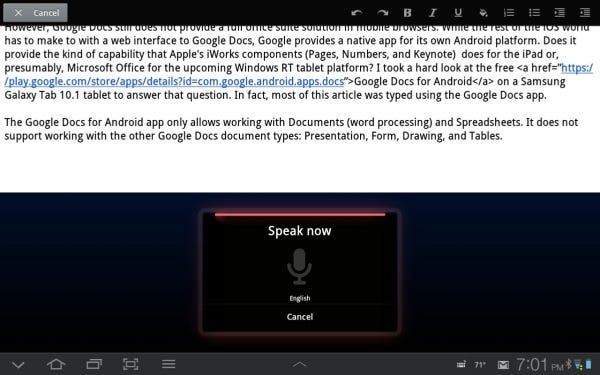
The Google Docs for Android app's spreadsheet experience can be charitably described as primitive. The user needs to select a row for editing. Then, cells in the row become editable objects. There really is nothing to compare to this awful experience. Even character based mainframe terminal screens in the 1980s provided a better user experience. To be fair, this is how Google itself describes the spreadsheet on the Google Play product page: Make quick changes to spreadsheets. It is literally not designed for even moderate spreadsheet work.
One last argument in favor of the spreadsheet app, and the only reason many people use it, is the same "killer feature" in the document app: Multiple users can work on the spreadsheet at the same time and see changes as they are made.
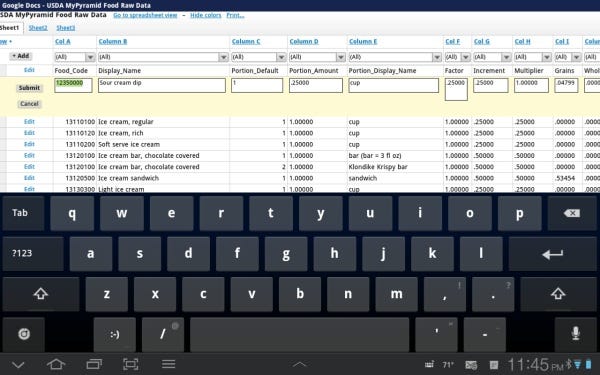
The Really Ugly
While the Google Docs for Android app is a useful mobile tool for Google Docs users, it presents an ugly experience on several fronts. I've already mentioned the slow load and save times for documents as well as the awful spreadsheet editing experience. The ugliness does not end there, however. As a web-based product with user authentication required, the app sometimes to become unresponsive. Forcing it to close and then relaunching the app may reveal that your Google login simpley expired and you need to re-enter your password. Google really needs to fix this experience.
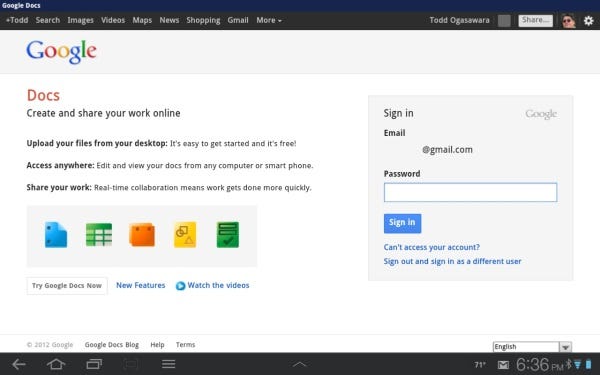
The other problem appears to be endemic to Android (Honeycomb for the tablet I use) and its apps: The operating system and apps crash frequently. The screenshot below shows an error message after the Google Docs for Android app crashed on my tablet.
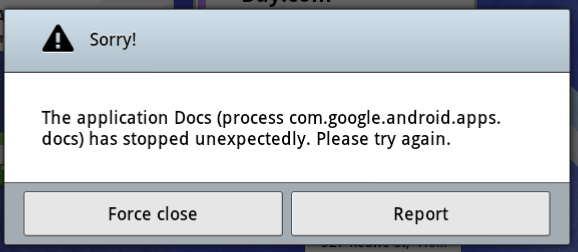
Don't Forget the Widget!
The app includes a widget for Android's home screen. The widget provides the following functions: Open the app (tap the Docs icon on the left), go directly to starred documents in the app, take a photo for use by the app, and create a new document. You can learn more about Android tablet widgets in this BYTE article: How To Create Personalized Dashboards With Android Tablet Widgets.

You can learn more about Google Docs for Android at this Google help landing page. Google Docs on Android phones and tablets
Name: Google Docs for Android
The Google Docs for Android app provides a potentially useful tool for mobile users. However, its lack of presentation creation tools, weak spreadsheet experience, and general instability reduces its potential. Unless it receives significant enhancements soon, it will never compete with Apple's iWorks components for the iPad or a reasonable Microsoft Office 15 experience on Windows 8 tablets.
Price: Free
Pros:
Multiple users can edit at once and see live changes
Free
Cons:
Difficult, obscure user interface
No support for Google Presentation, Form, Drawing, or Tables
Spreadsheet UI is atrocious
OCR and speech recognition are limited
Very slow load and save times
Unstable
About the Author
You May Also Like




