Windows 8 Consumer Preview - Your PC's Getting a Bit TouchyWindows 8 Consumer Preview - Your PC's Getting a Bit Touchy
Windows 8 Consumer Preview offers a lot, but is it for you and your legacy PC? Chris Spera reviews.

I am declaring 2012 The Year Of The OS Update. Apple is on track to deliver Mountain Lion OS X 10.8 to its Mac users by early fall, and Microsoft should have Windows 8 out by the end of the year.
Microsoft released a "consumer preview"--what everyone else calls a beta--of Windows 8 on Feb. 29. Although Microsoft's technical testing team (those that have specifically been invited by Redmond to be part of Microsoft's formal, external testing and release cycle) will likely have access to more frequent releases and updates, this will likely be the last release that is made available to the general public before the software is released to manufacturing and made available for purchase at retail. Users of the Windows 8 Consumer Preview should be able to use the software until January 2013.
Tablets, smartphones, mobility: These are the devices Microsoft is attempting to address with the latest version of its flagship operating system. With the release of Windows 8, Microsoft is clearly taking aim at Apple and its iPad and Google and its tablet manufacturers. The big question is: has it made the impact it was hoping for, and will Windows 8 draw people away from iOS and Android and put Microsoft back on top?

Touch-centric operating system
Few people using Windows 7 will be tempted to upgrade to Windows 8. The reason? Windows 8 is clearly targeted at tablets and touch-enabled PCs. It will be sold mainly on new tablets, new touch-enabled PCs, or new conventional laptops or desktop PCs.
After using Windows 8 for several days, it became clear that it's not meant for a traditional desktop or laptop computers. It's touch-centric--you can use a mouse and a keyboard, but the Metro user interface is really made for touch.
For example, Windows 8 replaces the Start button and Start Panel with Windows 8 hot corners, Charms, and Live Tiles. Moving your mouse to the lower-left hot corner and clicking will bring up the new Metro Start Menu and its Live Tiles--but it's easier to do this with your finger or a stylus than with a mouse. It's just easier to move horizontally through the Start Menu and Live Tiles with a finger slide or a flick than with a mouse click and drag. Without touch, Windows 8 is functional--but frustrating.
My upgrade installation
Microsoft has made the download of this new beta-class operating system available in both executable and ISO forms, the latter for those that would like to have the software on a bootable DVD. Those that choose the ISO route will initially need to have an extra 2.5GB of bandwidth available to them.
Microsoft's severs have been pretty busy lately, and at first I had a lot of trouble grabbing the software. But patience and regular (not mobile) broadband won out, and I was able to successfully download the software late one night. I chose the 5MB executable installation. After installing the install stub, the server downloaded the complete installation of Windows 8 and placed it in my C:\ drive in a folder called WindowsESD.
I installed Windows 8 Consumer Preview on an Asus Eee PC T101MT netbook, which doubles as a traditional tablet PC with swivel screen. Below are the specs.
Screen | 10.1" LED backlight WSVGA (1024 x 600) Resistive touch panel screen |
|---|---|
Processor | Intel Atom N450/N570 Processor 1.67-GHz |
Memory | DDR2, 1x SO-DIMM, 1GB/2GB |
Storage | 2.5" SATA 250GB hard drive |
Wireless network | WLAN 802.11 a/b/g/[email protected] |
Camera | 0.3 MP |
Audio | Hi-definition audio CODEC |
Stereo speakers | |
High-quality Mic | |
Interface and expansion | VGA connector |
3 USB 2.0 | |
LAN RJ-45 | |
2 audio jack (headphone/mic-In) | |
Card reader: SD/SDHC/SDXC/MMC | |
Battery | 6.5 hours, 35Wh slim li-polymer |
Dimensions | |
Weight | 3 lbs |
The netbook came with 1GB of RAM, which I upgraded to 2GB using an extra RAM stick I had lying around. I doubled my memory for free. But RAM is the only easy upgrade available. I had intended to swap out the hard drive for a 128GB SSD, but as with most netbooks, you literally have to take apart the entire machine to get to the hard drive. I didn't want to break anything so I passed on that upgrade.
My netbook's default resolution is 1024 x 600 but can also display 1024 x 768. That was good, because the display is crucial. Windows 8 will function at resolutions below 1024x768, but Metro apps need 1024 x 768 to run. When I couldn't get my netbook to use 1024 X 768 with the Windows 8 upgrade, I thought it was a driver-related problem and went back to the device's download page, pulled down the Windows 7 drivers, and reinstalled them in Windows 8. No luck.
Turns out BYTE's Todd Ogasawara had had a similar issue with his Asus Eee PC T91MT, an earlier version of the same Asus netbook. Unfortunately, that didn't work for me, either.
I finally decided to search on "forcing 1024x768 resolution on a netbook" and bumped into an article for Windows 7 that was said to have some success with Windows 8. Thankfully, the registry modifications that were described in the article worked for me, too, with one caveat--that's the only resolution available (the resolution dropdown in the Display Control Panel applet is unselectable). Getting all this to work right took most of a day.
Setting up Windows 8
I chose to upgrade my netbook to Windows 8, installing it over Windows 7. I kept all of my software and settings, and though Windows 8 did correctly tell me that I had to uninstall Microsoft Security Essentials (the new version of Windows 8 Defender replaces it), it found no other required actions for me to take before taking the plunge. However, as soon as it finished, things took a turn for the worse.
As soon as Windows 8 finished setting up, it persistently displayed a dialog box that said it couldn't load the Asus ACPI driver. I thought this was related to the display driver issue I had, but it stemmed instead from the Asus Hot Keys application included with the machine in Windows 7. I had to run through the legacy software still left on the system, uninstalling each app one by one until the dialog box disappeared. Once I found the offending app, I then had to restore the system to factory settings, reinstall Windows 8, and then make the display-based registry modifications and uninstall the bad ACPI app.
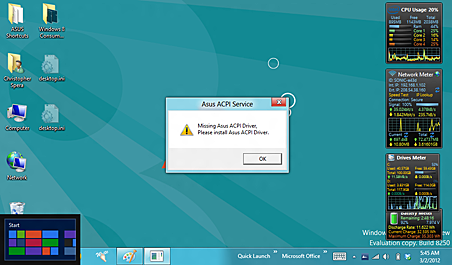
Most users won't have to deal with this level of grief. For one, Microsoft and Asus ought to get feedback from users and insure their products play well together. Also, again, most Windows 8 installations will be on new devices; most computer users won't upgrade to it.
Not in love with the new look
The moment I first saw Windows 8's new Start Page and Live Tiles in the Developer Preview, I immediately hated it. The thought of leaving behind my non-touch, conventional desktop experience turned my stomach. After all, it's what most of the computing world is used to, right?
Consequently, anyone using Windows 8 on a traditional PC should stick with Windows 7. The learning curve for non-power users is going to be huge--I'd say three to six months before the way Windows 8 works becomes second nature. Those who remember the frustration of moving from XP to Vista, or from Office 2003 to 2007 (when the ribbon interface was first introduced), will feel just as pained. People had a hard time getting work done because Microsoft had "moved their cheese."
But if you're already using a touch-centric device? You're in for a treat. Live Tiles provide a cool way to get information and make it easy to get to the applications you use the most. For everything else, there's a searchable program menu that makes it easy to get to installed apps. The most frustrating thing about Live Tiles is that the OS wants to make every app appear in the start screen with one, even if its not intuitive for the app to be there. It's great for apps like Mail, Weather, or Stocks, where the data changes frequently. But it doesn't make sense for Word to have a tile. One, it's going to be static; two, scrolling horizontally to the right trying to find that one static tile gets old quickly.
However, the implementation of touch into the OS is really rather elegant and intuitive (as long as you have the hardware). The OS in and of itself, for a beta, feels very polished. I haven't seen a beta offering from Microsoft that was this solid since Windows 2000.
'Flat' Metro apps
Windows 8's Metro apps are very flat and have a very non-traditional, un-desktop-Windows feeling. They cannot be windowed. They run full screen only and were developed and targeted to be run on a tablet (and not necessarily a touch-enabled PC). From a multi-tasking point of view, it's a huge step backward: no putting two windows side by side with Metro, for instance. The automatic memory management of Metro apps might also raise eyebrows.
A side note about Windows Live Essentials: Many pundits will tell you that Windows 8 Metro Apps are really the Windows 8 version of Windows Live Essentials 2011. The apps included in WLE 2011 are all of the Metro apps that Microsoft included, with the exception of Windows Live Writer, at least. If you want WLW in Windows 8, unless and until Microsoft comes out with a new version of its blogging client, you might be out of luck as Windows Live Essentials 2011 will not install under Windows 8. (I know; I've tried.) I use WLW every day, and it's my blogging client of choice, regardless of platform, but I had to install WLE 2011 under Windows 7 before I upgraded to Windows 8 in order to ensure that it was there.
Industry pundits argue that multi-tasking is a myth--that the vast majority of users lose track of all the windows they have open and the apps they have running. There's something to this: most people run multiple apps so they can copy data from one to the other, and task switching makes more sense from a system perspective (use of CPU and memory, etc.). But getting the general public to fully embrace the full-screen Metro paradigm after 25 years of not doing that is going to take a bit of doing.
From a UI and interface perspective on a traditional PC, Metro is a huge letdown. The apps are flat and two-dimensional. They have little visual appeal and they contain a great deal of white space, which many may see as wasted screen real estate. They're also still a little glitchy. To wit: I have 230 unread messages in my inbox. The Mail tile tells me I only have four unread messages instead of 230. If it's only synching the last three days of mail to my inbox, it should show a count of six notes, not four.
Dual-mode UI: Metro vs. Windows 8
When you look at Windows 8, you see two totally different interfaces: the Windows 8 desktop and Metro UI. There's a definite line in the sand that's drawn between the two interfaces and there are two camps here: the traditional computer user and the tablet user.
The big concern I have with this UI dichotomy is: does it make sense? Microsoft is definitely trying to write the "one OS to rule them all" with Windows 8. Although Metro works well with Windows Phone and on a true tablet system, switching back and forth between Metro apps and, say, Office 2010 or any other legacy Windows app can be a bit jarring. The two interfaces are so drastically different and require users to work with their hardware in completely different ways.
Also, how will software developers approach Windows 8 development? Will they develop UIs for both, or just stick to Metro? If apps are redesigned entirely for Metro, will users shy away from it and stick to versions they already own? All important questions--and all without complete answers.
Because Microsoft is, like Apple, moving to a digital delivery model for future software delivery and sales, the affect on existing software delivery models is not completely known or understood. Apple's App Store doesn't offer demos or shareware. It's clear that Apple will at some point require that all Mac software be delivered via the App Store. How Microsoft will approach third-party software delivery, especially considering Windows' large shareware and third-party software markets, is unknown at this time but will have far-reaching consequences, to say the least.
Me? I'm sticking with Windows 7
I've been using Windows 8 for a week now. It's not on my main computer, and it isn't my operating system of choice (I've switched to a Mac), and probably won't be. I'm torn over the dual user interfaces. Transitioning between the two is jarring and unnerving, yet each by itself isn't bad. Veteran Windows users will be most comfortable with the old-school desktop and traditional apps on non-tablet-based computers. Those working with touch-enabled computing devices will appreciate Windows 8's faster performance and standardized and built-in support for touch, which is miles better than WIndows 7's.
Metro Apps work great on a tablet, but on a PC they're going to be met with total rejection. On a tablet, they make sense--but their flat, one-dimensional appearance and poor use of screen real estate are still disappointing. Metro as a whole is going to take a while to get used to, and its total acceptance and adoption might take more than one release of a tablet-oriented-Windows.
Bottom line: Unless you're going to be interacting with your computing device via touch, there's no compelling reason for using or switching to Windows 8. The touch paradigm doesn't convert well to keyboard and mouse equivalents. If you're using Windows Vista or earlier and are considering an upgrade, pick Windows 7--not Windows 8--no matter how cool Microsoft's latest OS sounds.
About the Author
You May Also Like




