Windows 8.1: 8 Essential Tips, TricksWindows 8.1: 8 Essential Tips, Tricks
Microsoft Windows 8.1 is highly customizable -- but only if you know your way around its menus. Our tips help you get more from the new OS.
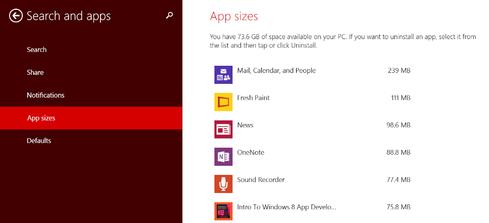
7. Learn how Windows 8.1 supports bleeding-edge tech such as Miracast and 3D printing
For those who like to live on tech's bleeding edge, Windows 8.1 supports a number of intriguing technologies. Its aforementioned cloud hooks are one example. Others include native support for 3D printing -- still a niche appeal but one that will grow now that printers are falling below the enthusiast-friendly $1,000 mark.
Windows 8.1 also boasts native Miracast support, which allows you to wirelessly connect your PC or tablet to nearby televisions, monitors, and projectors. To anyone who's ever delayed a meeting while attempting to wrangle projector cables, this feature has obvious appeal. Many displays and projectors don't yet support Miracast, but users can get around this with dongle receivers. The Xbox One will also provide a native Miracast connection to allow Windows 8.1 users to easily stream their PC contents to a nearby television. Connecting to a Miracast-equipped device is easy; just access the Devices charm, and compatible devices will be listed.
8. Master Web content by synching bookmarks and using the Reading List app
In addition to letting users store files in the cloud, Windows 8.1 offers several other tools to manage how content is accessed or viewed. Users with multiple Win 8.1 devices can synch Internet Explorer 11 tabs among their machines, for example.
To do so from the desktop version of IE11, just open a new tab. Below the rows of frequently visited sites, you'll see dropdown menus for all other Windows 8.1 devices you're using. Each menu includes tabs open on the device in question, and allows you to open those tabs on the PC or tablet you're using at that moment.
To synch tabs from the Modern UI version of IE11, bring up the Tabs view by either swiping from the bottom, or by moving the mouse to the ellipses symbol in the bottom-right corner. You can also just hit Control-t to open a new tab, though if you do this, you'll need to then select the Tabs icon, which is the middle of the three buttons to the right of the URL field. Once in the Tabs view, look to the far left of the navigation bar at the bottom of the screen. Click or touch where it says Tabs, and that will let you switch between the tabs already open on the device you're currently using and other tabs that are open on your other Win 8.1 machines.
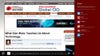
The Modern UI version of IE11 also includes a Reader view that displays articles in an uncluttered, ad-free interface. To activate it, select the book icon at the far right of the URL bar. If you bookmark an article while in Reader view, Windows 8.1 will helpfully remember to use Reader view whenever the bookmark is activated.
Windows 8.1 also boasts a Reading List app to help users keep track of Web pages they plan to read later. To add a page to the list, access the Share charm, and then select the Reading List app. Web pages can also be added to the Reading List through other apps that display Internet sites, such as Windows 8.1's native News app.
information 500 companies take a practical view of even trendy tech such as cloud, big data analytics, and mobile. Read all about what they're doing in our big new special issue. Also in the information 500 issue: a ranking of our top 250 winners; profiles of the top five companies; and 20 great ideas that you can steal. (Free registration required.)
About the Author
You May Also Like






